The new Creator 2011 comes in two flavors: standard and Pro. The standard version includes all the great digital media capabilities you're used to, plus new features like 3D photo and video editing, Roxio Streamer, video stabilization and rotation. But Creator 2011 Pro takes your media to a whole new level, with five pro-quality apps worth more than $250:
- Roxio BackOnTrack™ 4 for restoring your precious data after a crash;
- Roxio Secure Burn™ for encrypted drag-and-drop burning;
- BIAS SoundSoap™ SE for audio noise reduction and enhancement;
- SmartSound Sonicfire Pro® for movie soundtrack creation; and the
- High-Def/Blu-ray Disc Plug-in for burning and converting video from your HD camcorder.
Read on to learn more about each of these programs.
Roxio BackOnTrack 4
Completely redesigned, Roxio BackOnTrack 4 can restore your entire system, protecting you against computer crashes and user error. Now with a streamlined interface, you can set up one-click backups, yet retain full control over exactly what you want to back up, and when. Get started now to preserve your precious photos, videos, music and other important files.
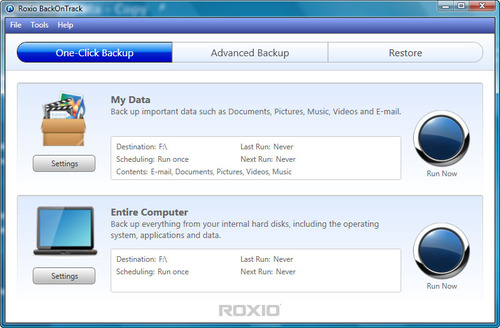
Roxio BackOnTrack can back up specific files, or your entire hard drive, with just one click.
Roxio Secure Burn
Roxio Secure Burn makes it simple to archive files to disc quickly and securely. The FIPS 140-2 certified encryption option gives you enterprise-class security for all your data, from tax files to family photos. Better yet, you can burn directly from the desktop by dragging and dropping. It could not be easier.
To use Secure Burn, you first insert a blank disc or rewriteable media (CD, DVD or Blu-ray). The Roxio Burn icon will then appear on the desktop, and you can drag files to it from anywhere on your computer. Once you've dragged all your files, just click the burn button to start recording. The Options window, accessible from the Roxio Burn drop-down menu at bottom right, lets you turn on encryption.
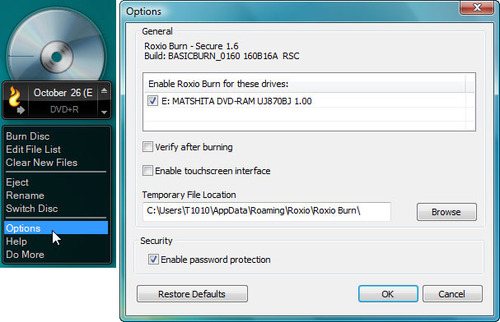
Burning an encrypted disc right from the desktop with Roxio Secure Burn.
Roxio Burn also lets you copy discs and disc image files, and can span files that are too big to fit across multiple discs. All right from the desktop.
SoundSoap SE
Want your sound recordings and LP transfers to sound as good as the originals? Use SoundSoap SE to remove all types of unwanted sounds from digital audio files: hiss, room noise, rumble, electrical hum, clicks and crackles.
You can clean up music you've digitized from your aging vinyl and tapes with Creator's LP & Tape Assistant. Or massage the audio tracks from your videos, eliminating wind and background noise to make your dialog loud and clear. Virtually any type of background noise can be scrubbed out quickly and easily with SoundSoap, leaving you with clean, crisp audio that sounds like you remember it.
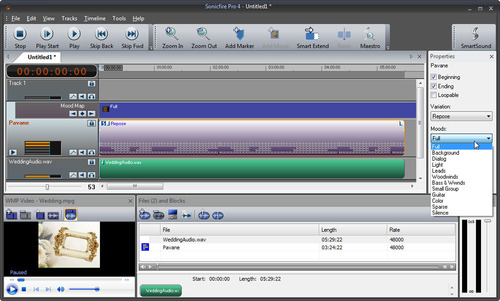
Cleaning up noise from audio recordings with SoundSoap SE (click to enlarge).
Even better, SoundSoap SE is very simple to use, just bring in your recording, then tweak your audio using the buttons and sliders. You can preview the results both sonically and visually, making it easy to get great results.
Sonicfire Pro
Want to set the right mood for your home videos? Create a Hollywood-style soundtrack with Sonicfire Pro. Music and sound effects can turn a ho-hum video into a riveting thriller or an uplifting story, but few of us have the ability to record our own backing tracks. That's where Sonicfire comes in.
For example, using Sonicfire, you could create a soundtrack for a wedding highlight video that includes selected dialog like the wedding vows and reception toasts, as well as a unified background music theme, where otherwise there would be no continuity (not to mention poor recording quality).
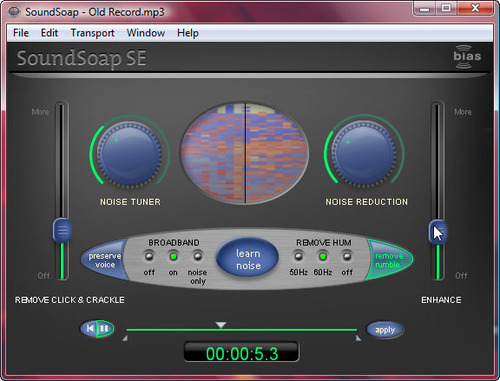
Creating a wedding video soundtrack with Sonicfire Pro (click to enlarge).
You can tweak Sonicfire tracks to match the length, mood, and theme of your video. A huge library of professionally produced music in styles ranging from classical to hip-hop ensure you can create the perfect soundtrack without knowing how to read a note.
High-Def/Blu-ray Disc Plug-In
The High-Def/Blu-ray Disc Plug-in, which lets you edit, burn and convert video from high-definition camcorders, is an extra cost option in Creator 2011, but comes standard with Creator 2011 Pro. With the Plug-in, you can burn your home movies or TiVo recordings onto DVDs and Blu-ray Discs for playback on any standard Blu-ray set-top box or PlayStation® 3 game console. You don't even need a pricey Blu-ray recorder to burn high-definition DVDs, so you can get the full benefit of your high-def camcorder and HDTV with the DVD burner you already have.
If you do have a Blu-ray recorder, the High-Def/Blu-ray Disc Plug-in is indispensable for creating Blu-ray movie discs. It supports both AVCHD and HDV camcorder sources, and lets you archive AVCHD files to disc in one easy step.
The Plug-in also allows you to edit your high-def videos using any of Creators tools, including VideoWave and CineMagic. You can burn the results to disc, or convert them for playback on your iPod, iPad, iPhone, Android device, PSP or other portable player. Take your TV shows and home movies on the road!
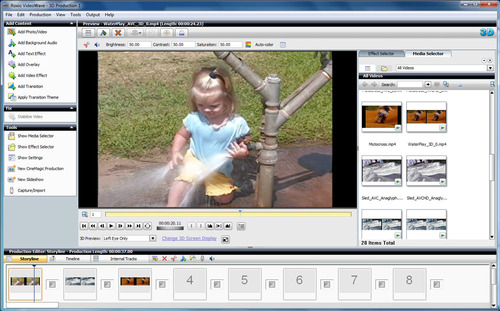
Editing high-def video in VideoWave (click to enlarge).