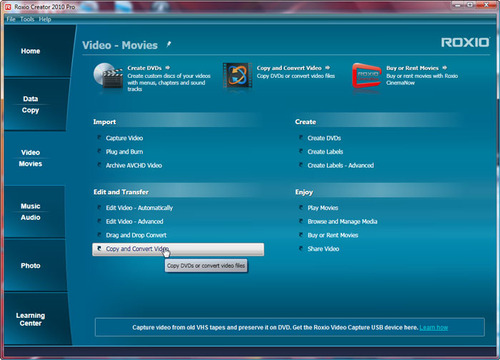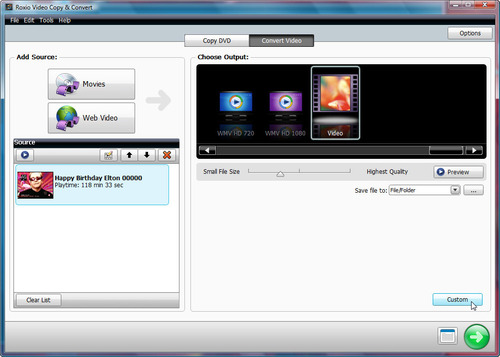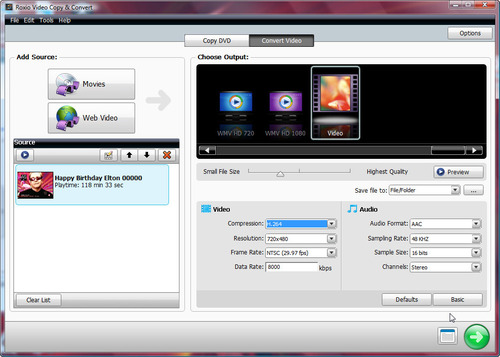Apple's new iPad is great for video watching on the go, but many types of video will need to be converted before you can play them back on this "magical and revolutionary" tablet. Happily, Roxio Creator 2010 owners already have everything they need to convert most any type of video for viewing on the iPad (and iPhone/iPod Touch too). Here's how:
Step 1: Open Roxio Video Copy & Convert
First, open Roxio Creator. Then click on the Video-Movies tab and choose the "Copy and Convert Video" project.
Opening the Roxio Video Copy & Convert utility (click to enlarge).
Step 2: Choose Your Videos and Settings
The Roxio Video Copy & Convert Utility will then open. At top left, click the Movies button to choose videos you'd like to convert for your iPad. You can choose multiple videos at once, of almost any type (WMV, AVI, DV, AVC, MPEG2/4, DivX and many more). You can even extract movies from nonprotected DVDs and capture Web videos.
Below, we've selected a TV show we captured from a DVR.
Selecting videos to convert (click to enlarge).
Next, we'll choose the settings to convert this movie to iPad format. To begin, click on the Video icon in the Output selection area at top right.
Now click on the Custom button at bottom right to adjust the settings for iPad. Simply select "H.264" from the Compression menu, and AAC in the Audio format menu, if not already selected. Also, if you have a high-definition source, reduce the resolution to "HD 720p," which is the maximum the iPad can display. Leave other settings where they are, unless you are an expert. (If you have an iPhone or iPod Touch, choose the iPhone output icon instead, and send the converted videos directly to iTunes.)
Customizing video conversion settings for iPad (click to enlarge).
Step 3: Export Videos and Send to iPad
Now click the green arrow to start the export process.
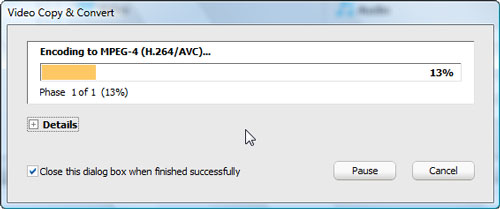
Exporting the video for iPad.
When finished, simply drag the converted video into iTunes, then sync to your iPad. Enjoy!