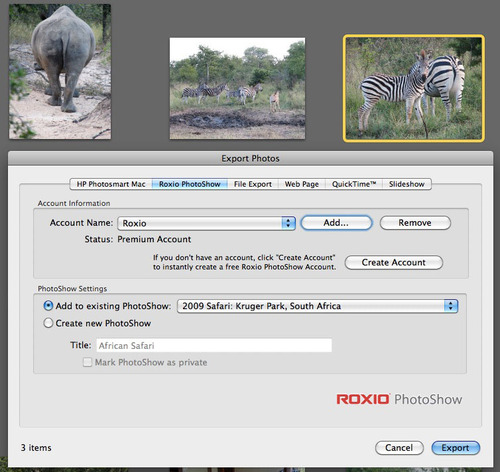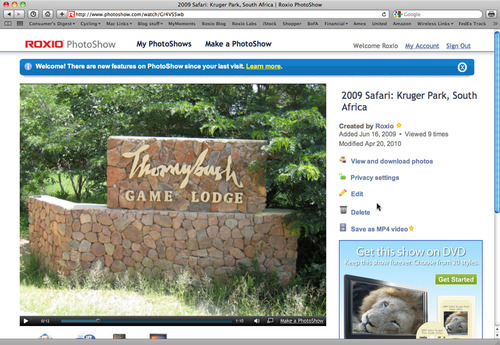Roxio's new iPhoto Export Plug-in makes it a snap to upload photos directly from iPhoto to PhotoShow.com, so you can take advantage of PhotoShow's great slideshow personalization and sharing features. Here's how:
Step 1: Download & Install the Plug-in
First, go to PhotoShow.com, and log into your account (or create one if you don't have one yet -- it's free). Then click the My Account button at top right, and the Software Downloads button at the left. Next, click the download button for the iPhoto Plug-in. Note that you need iPhoto '08 or '09 and an Intel Mac to use the Plug-in. Finally, double-click the downloaded file to install it, then open iPhoto.
Step 2: Choose & Export Photos
Using the Plug-in could not be easier. Just select the photos or events you want to upload to PhotoShow in the iPhoto library window at right, or select an album by highlighting in the list at left, and choose Export from the File menu to bring up the dialog box.
The iPhoto Export Plug-in for Roxio PhotoShow (click to enlarge).
Now add your PhotoShow account information to the drop-down list; your login will be saved for future uploads. You can even add multiple PhotoShow accounts.
Next, choose an existing PhotoShow to add the selected pictures to, or start a new one and give it a title (you can always change this later). Here we've selected three photos to add to an existing show.
Finally, click the Export button to send your photos to PhotoShow.com. You'll see a progress bar as they are sent, and a confirmation when finished. The confirmation dialog also gives you a convenient button to go to PhotoShow.com to edit your show.
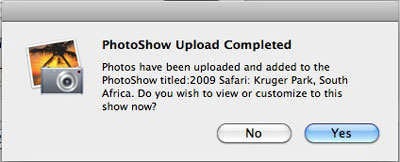
The export confirmation dialog.
Step 3: Personalize & Share Your Show
Now that you've finished uploading, it's time to personalize and share your show! Check out our PhotoShow tutorial for more on its capabilities, such as captions, speech bubbles, animations and music.
Here's our African safari show:
African safari PhotoShow (click to open).