Roxio Video Lab HD is a full-featured video editor that adds an entirely new dimension to your productions, letting you create and edit in 3D as well as standard and high-definition. You don't even need a 3D camera — Video Lab HD can convert 2D movies to 3D! And deluxe plastic 3D glasses are included so you can preview the results on your monitor.
Other hot features include: picture-in-picture effects, titles and scrolling credits; auto-adjustment of color, brightness and contrast; streaming Web video capture; video stabilization and rotation; iPad video conversion; and direct Facebook video uploads. You can even burn to Blu-ray Discs for playback on your set-top Blu-ray player.
Check out the complete list of Video Lab HD features here. Below, we've rounded up tutorials on Video Lab's top five tricks so you can get off to a fast start on your new editing adventure.
1. Create & Edit 3D Videos
If you're lucky enough to have a 3D camcorder, Video Lab HD will let you import and edit your videos. But you don't need a 3D camcorder to get started -- Video Lab can convert any 2D video to 3D!
Learn all about 3D video editing and conversion with Video Lab HD in our online tutorial.
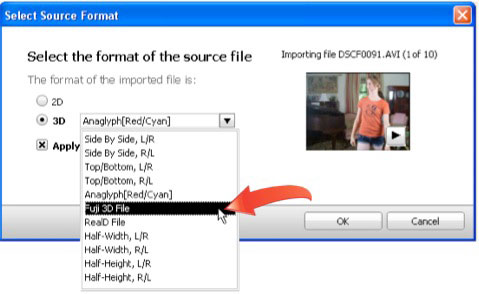
Video Lab HD lets you import and edit most types of 3D video, or convert 2D video to 3D (click image to enlarge).
3. Share and Export 3D Video
After producing your 3D movie in VideoWave, you have a number of output options, including producing a 3D DVD in MyDVD, sharing via YouTube or exporting 3D files in various formats for viewing on your computer or elsewhere.
Check out YouTube's 3D channel and get some inspiration for your own projects. All you need to view YouTube 3D is the red/cyan glasses included with Video Lab!
See how to share and export 3D video formats in our video tutorial.
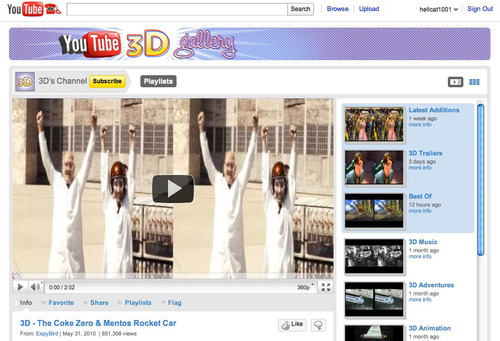
YouTube's 3D Channel has loads of cool 3D videos. Make your own with Video Lab! (Click image to enlarge).
3. Create a 3D DVD or Blu-ray Disc
With Video Lab HD's MyDVD app, you can burn 3D DVDs and Blu-ray Discs that you can play in your standalone 3D-enabled Blu-ray player. There's no need to have special 3D hardware on your computer, Video Lab does all the work.
Learn how to create 3D discs with MyDVD in our online tutorial.
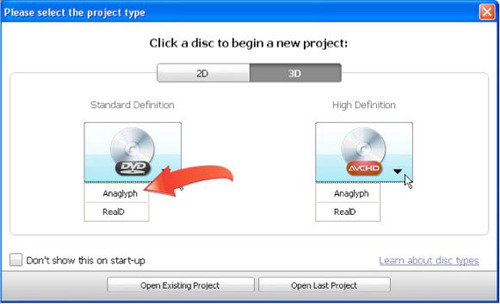
Video Lab HD's MyDVD app lets you create 3D DVDs and Blu-ray Discs (click image to enlarge).
4. Stabilize Shaky Video
VideoLab's VideoWave editing app makes it easy to fix often-shaky handheld videos, or those taken in a moving car or train. You can correct rotational movement as well as up-and-down shakiness.
Learn how to tame those camcorder jitters in our online tutorial.
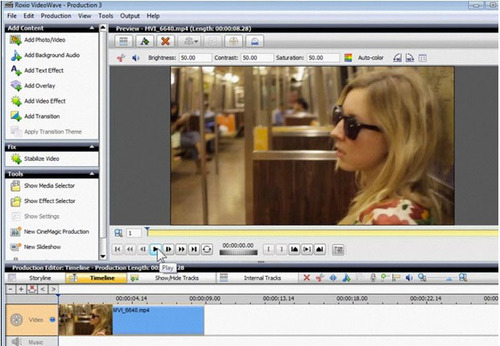
Stabilizing shaky video in Creator's VideoWave app is a snap (click image to enlarge).
5. Rotate Video
VideoWave also has a simple rotate button, so you can turn that video you shot in portrait mode with your smartphone or camcorder into landscape orientation, or vice versa!
See how to rotate your movies with one click in our online tutorial.
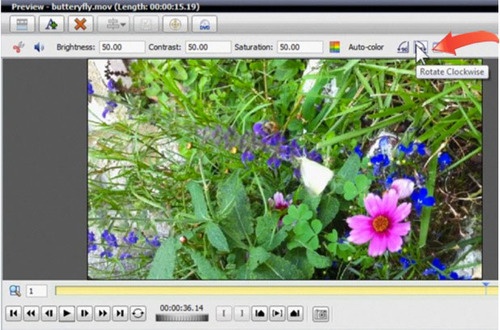
Video Lab's VideoWave app lets you rotate video horizontally or vertically (click image to enlarge).