Roxio Creator 2011 and Creator 2011 Pro add an entirely new dimension to your media projects, letting you create and edit 3D photos and videos. You don't even need a 3D camera — Creator 2011 can convert 2D pictures and movies to 3D! Other hot new features include video stabilization and rotation, iPad video conversion and direct Facebook video uploads.
Creator 2011 also integrates perfectly with all your digital media devices, from digital cameras and HD camcorders to smart phones, tablets, music players, TiVos, Blu-ray players and game consoles, making it a snap to transfer and convert files between them so you can enjoy your media anywhere. And the revolutionary new Roxio Streamer lets you share your entire home media library over the Internet with family and friends.
Check out the complete list of what's new on the Creator 2011 and Creator 2011 Pro pages, respectively. Here, we've rounded up tutorials on the top ten features so you can get off to a quick start on your Creator 2011 adventure.
1. Create & Edit 3D Videos
If you're lucky enough to have a 3D camcorder, Creator 2011 will let you import and edit your videos. But you don't need a 3D camcorder to get started -- Creator can convert any 2D video to 3D!
Learn all about 3D video editing and conversion with Creator in our video tutorial.
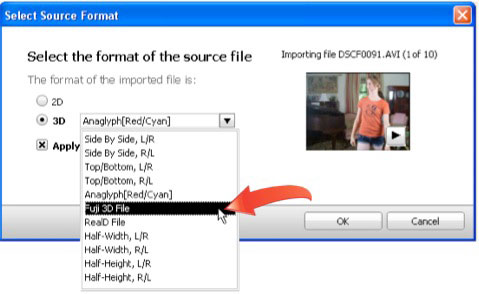
Creator 2011 lets you import and edit most types of 3D video, or convert 2D video to 3D (click image to enlarge).
2. Create & Edit 3D Photos
Creator 2011 makes it easy to produce 3D photos from either 2D or 3D originals, including 3D MPO files from a Fujifilm FinePix REAL 3D W1 camera, a pair of left and right views of a place or object, or any 2D digital photo. There's even a pair of 3D glasses in the box so you can view them on-screen!
See how to do it in our video tutorial.
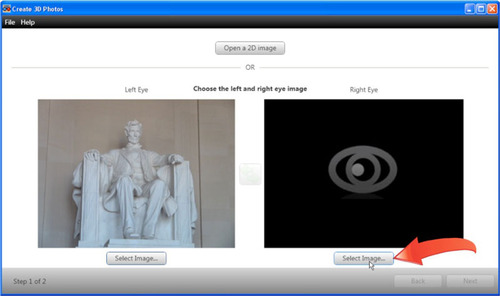
Creator 2011 lets you convert 2D photos to 3D with one click, or edit photos from your 3D camera (click image to enlarge).
3. Create a 3D DVD or Blu-ray Disc
With Creator 2011, you can burn 3D DVDs and Blu-ray Discs that you can play in your standalone 3D-enabled Blu-ray player. There's no need to have special 3D hardware on your computer, Creator does all the work.
Learn how to create 3D discs with MyDVD in our video tutorial.
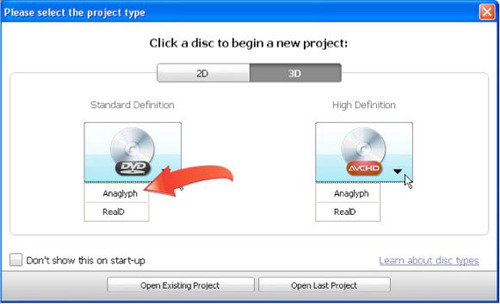
Creator 2011's MyDVD app now lets you create 3D DVDs and Blu-ray Discs (click image to enlarge).
4. Watch 3D Movies on Your PC
Creator's CinePlayer app is already the best 2D video viewer. Now it can play 3D videos too! You can play either discs or video files, assuming you have appropriate 3D video hardware and software in your computer, such as NVidia's 3D Vision Kit with supported monitor and video card. Windows Vista or Windows 7 is also required.
To start playing 3D movies on your 3D-capable PC hardware, first choose the Settings button at top left and click the 3D tab. Make sure "Enable 3D Processing" is set to Automatic. Then insert a 3D movie disc or use the Open menu to open a 3D movie file or video clip. Be sure to use full-screen mode in order to view 3D effects.
CinePlayer should automatically select the correct playback settings for the 3D video format, but if you need to change the setting, you can do so by clicking the Roll 3D Input Format button at bottom right to cycle through the available settings until things look right. There's also a Roll Eye Order button to change the left/right order. Also note that for best viewing, you should sit at least 3 feet from your monitor.
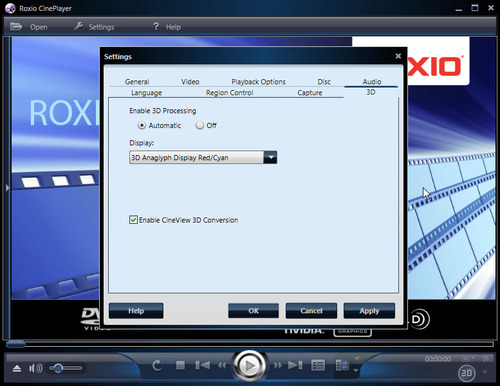
Roxio CinePlayer now offers the best 3D viewing experience, as well as 2D. (click image to enlarge).
5. Stabilize Shaky Video
Creator 2011's VideoWave editing app makes it easy to fix often-shaky handheld videos, or those taken in a moving car or train. You can correct rotational movement as well as up-and-down shakiness.
Learn how to tame those camcorder jitters in our video tutorial.
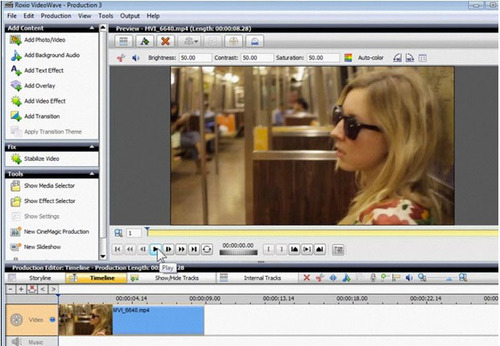
Stabilizing shaky video in Creator's VideoWave app is a snap (click image to enlarge).
6. Rotate Video
VideoWave also has a simple rotate button, so you can turn that video you shot in portrait mode with your smartphone or camcorder into landscape orientation, or vice versa!
See how to rotate your movies with one click in our video tutorial.
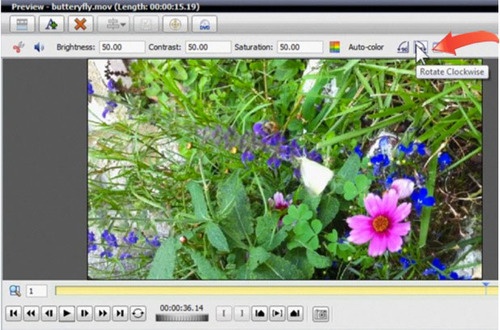
Creator 2011's VideoWave app lets you rotate video horizontally or vertically (click image to enlarge).
7. Share Your Home Media Library
Want to access your media files anywhere? Share them with friends and family? With Roxio Streamer, you simply copy your media files to special folders on your hard disk. From there, you can then access and play them anywhere you can connect to the Web -- in the living room, the office or the airport. You can play your music while you work, watch a video in your hotel room, or play a slideshow for the friends you are visiting. You'll always have your media at hand. Streaming works on PCs, Macs and many other devices, including smartphones and DLNA equipment like set-top boxes and game consoles.
Learn all about sharing media with Roxio Streamer in our video tutorial.
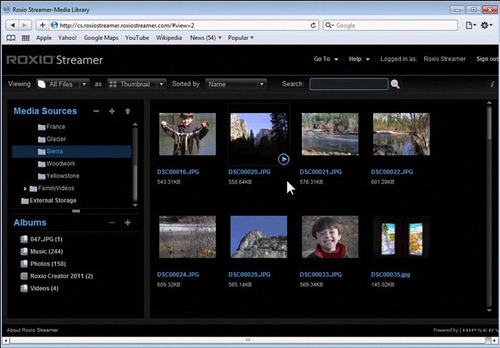
You can access your Roxio Streamer media library from any Web browser (click image to enlarge).
8. Convert Videos for iPad
Need to convert videos for your shiny new iPad? Look no further than Creator 2011. We've added an iPad output preset to the Video Capture & Convert utility, so you can send your videos direct to iTunes in optimized viewing format for syncing to iPad.
See how to convert video with Creator in our online tutorial.
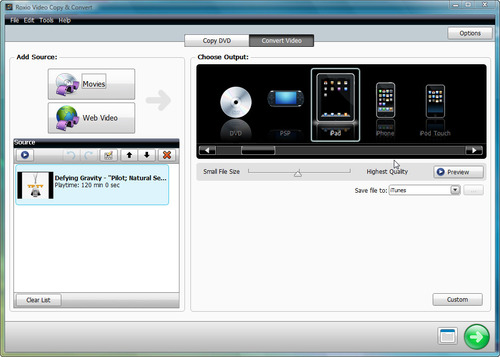
Creator's Video Capture & Convert utility now has an iPad preset (click image to enlarge).
9. Upload Videos Directly to Facebook
Creator has long had direct YouTube video upload. Now we've added Facebook uploads too, by popular request. To upload, simply click the Share button on the Video/Movies tab, then choose Facebook, and the video you want to share. You'll be prompted for information about the video, then it will be automatically uploaded to your account. You can save your Facebook account login within the program, so you only need to enter it once.
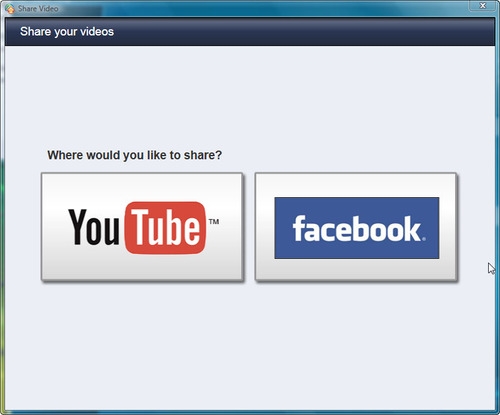
Creator 2011 now lets you send videos directly to Facebook, in addition to YouTube (click image to enlarge).
10. Import MKV Videos for Use in Creator Projects
Last, but not least, Creator 2011 now lets you use the common MKV video format (Matroska Video), which is often found on the Web, in all your projects. You can convert MKV for your iPad, use it in VideoWave projects, or burn it to DVD or Blu-ray.