Roxio Creator 2010 and Creator 2010 Pro have literally hundreds of powerful new features that make creating digital media projects easier and more enjoyable than ever, from smart encoding of video from your AVCHD camcorder that saves hours of rendering time, to automatic capture of streaming Internet music.
Even better, Creator 2010 integrates perfectly with all your digital media devices, from digital cameras and HD camcorders to smart phones, music players, TiVos, Blu-ray players and game consoles, making it a snap to transfer and convert files between them so you can enjoy your media anywhere. It is also certified for Windows 7, so you'll be prepared for Microsoft's latest OS.
There are full lists of what's new on the Creator 2010 and Creator 2010 Pro pages, respectively. Here, we've picked ten of the best new features to show you how they work.
1. Archive HD Video Direct-to-Disc
If you have an AVCHD camcorder, this feature alone is worth the upgrade to Creator 2010. AVCHD camcorders typically hold only a few hours of video, so they need to be emptied frequently -- resulting in hard drive overload.
Instead of clogging up your hard drive, Creator 2010 lets you burn AVCHD archive discs straight from your camcorder to DVD or Blu-ray Disc (Blu-ray Disc burning requires the optional High-Def/Blu-ray Plug-in, which is included with Creator 2010). These discs are playable in your set-top Blu-ray player, no editing needed! And you don't need an expensive Blu-ray drive if you burn AVCHD on DVDs. All you do is plug in your camcorder, open Creator and choose the AVCHD Archive task, select the clips you want to burn, and go!
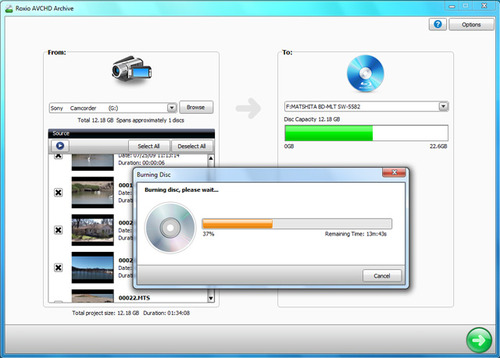
Burning an archive of the contents of an AVCHD camcorder's flash drive direct to disc (click to enlarge).
HDV camcorder owners can also send their videos straight from tape to DVD or Blu-ray Disc with Creator 2010's Plug & Burn feature. Between AVCHD Archive and Plug & Burn, Creator has all its HD bases covered.
2. Transfer Your Videos Fast with Smart Encoding
HD camcorders provide top-quality video. But that very high quality also usually means long encoding times when you transfer the video to discs. With Creator 2010, you can skip the wait and chop hours off your video projects, thanks to Smart Encoding. With Smart Encoding, Creator automatically determines which sections of video need reencoding (such as titles and transitions), and leaves the remaining footage in its original form, so encoding is reduced to the absolute minimum. This has the added advantage of preserving original video quality as much as possible. Creator 2010 is one of the first applications to support Smart Encoding for both AVCHD and HDV videos!
3. Accelerate Video Conversions up to 5X
Creator 2010 now leverages the NVidia® CUDA™ and ATI® Stream technologies in certain graphics cards to speed up video encoding and conversion up to five times, a huge boost. NVidia CUDA works with AVC(H.264) video, while ATI Stream accelerates both AVC and MPEG2 encoding. Check the NVidia and ATI Web sites to see if your card supports one of these great new technologies.
4. Output Easily with Presets for Your Device
Creator 2010 lets you enjoy your media anywhere: on your PC, website, smartphone, portable player, game console, DVD or Blu-ray player, TiVo, and more. Creator also makes it a snap to convert files for playback on any device. Just choose your output medium visually from the scrolling gallery, press the Convert button, and you're done! There's no need to understand video formats to get the right results. But if you do want to tweak your encoding parameters, simply click the Custom button to get full access.
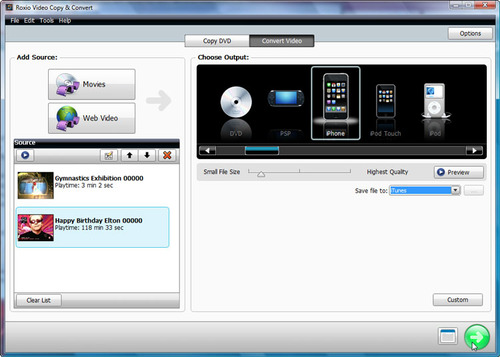
Converting video for iPhone with streamlined output presets (click to enlarge).
5. Pause/Resume & Schedule Video Conversions
Creator 2010 makes those long video conversion projects (such as converting HD video to MP4 for YouTube or your iPhone) way more convenient by add Pause/Resume and scheduling features. With Creator 2010, you can now queue up and schedule conversions to take place whenever you're away from your PC, pause them when you get back, and resume them later. No more system slowdowns while video is encoding!
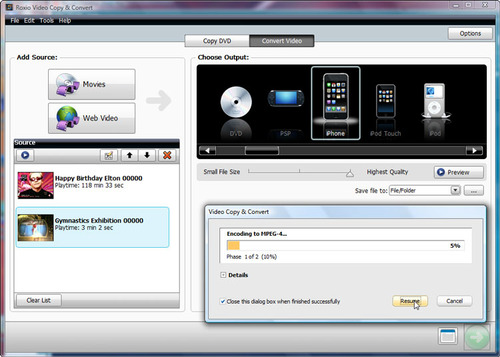
With Creator 2010, you can pause and resume video conversion projects any time you want (click to enlarge).
6. Save & Convert Web Video
With Creator 2010, you can now capture Flash-based Web video (such as YouTube) direct to your hard drive, then transfer it to DVD or your portable player, or use it in any of your video projects.
To capture, simply open Creator, choose Video-Movies and the Copy and Convert Video task, then click on the Convert Video tab. Now click the Web Video button and you'll be prompted to open your browser and start playing your video. When your video is finished playing, it will appear in the list on the left of the window. You can keep playing more videos and add them to the list.
When you're done, choose your output device from the options on the right, and press the Convert button. That's all there is to it!
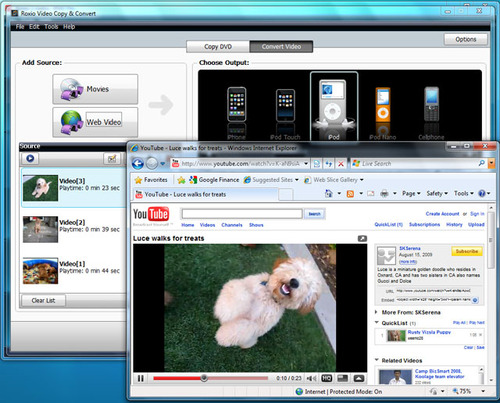
Capturing and converting Web video for playback anywhere (click to enlarge).
7. Capture Internet Radio
If you've ever wanted to capture songs from Internet radio, Creator 2010 is the solution. Not only can it automatically capture any audio streaming to your computer, it can identify songs automatically for you, and even send them to iTunes or your portable player! Build your music library easily.
To capture, open Roxio Home, then select the Music-Audio tab and choose Capture Audio from Sound Card. Also choose Separate Tracks to have Creator automatically divide the music stream into tracks and transferred to your iTunes library. When you press the Record button whatever is playing on your computer will start to be captured. You can stop at any time.
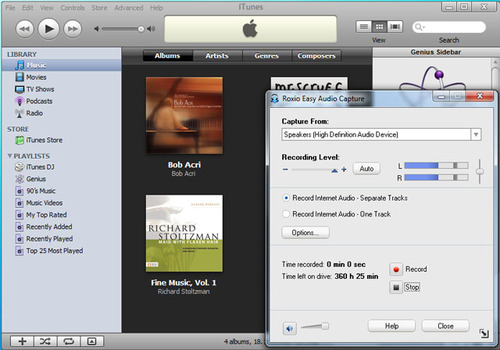
Capturing Internet radio and saving it straight to iTunes (click to enlarge).
8. Drag & Drop Burning Straight from the Desktop
Just need to copy a disc or burn some files to give to a friend or colleague? There's no need to fire up the full Creator application. Instead, insert a blank disc in your drive, and the Roxio Burn icon will show up on your desktop. Simply drag and drop your files or folders onto the icon, then press the burn button! Or insert a previously burned disc and use Roxio Burn to make a quick copy. You can even use it to erase rewriteable discs. The disc icon fills up to indicate how full your burned disc will be.
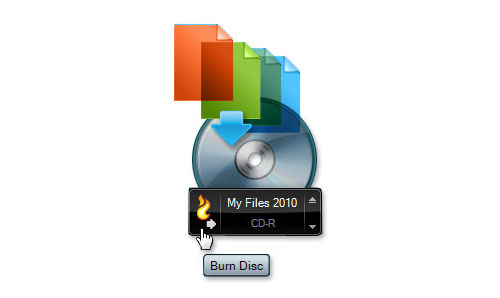
Roxio Burn lets you drag and drop files to burn right on the desktop.
9. Create Dazzling Multimedia Slideshows
Creator 2010 now integrates with Photoshow.com, to let you turn your photos and video clips into engaging slideshows complete with music and professionally-designed graphics. Finished PhotoShows can be burned to DVD or shared online in your personal PhotoShow.com gallery. See the Roxio YouTube PhotoShow channel for video tutorials.
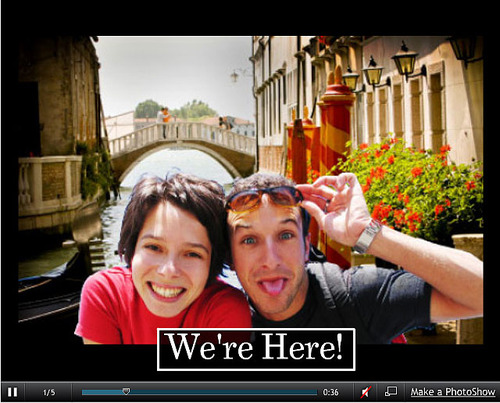
Roxio Burn lets you drag and drop files to burn right on the desktop (click to enlarge).
10. View Step-by-Step Tutorials within Creator
Last, but not least, Creator 2010 includes a new Learning Center with full step-by-step video and PDF tutorials that will help you get started using all the new features, and many more, such as creating panoramas, editing videos, transferring LPs & tapes to DVD and converting CD audiobooks.
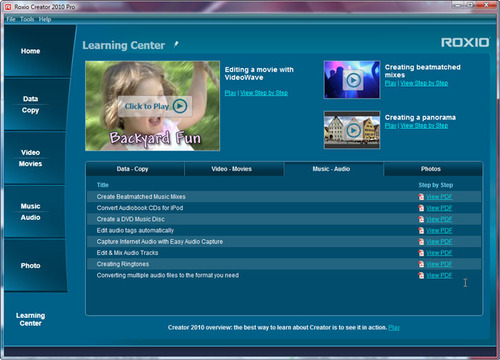
Creator 2010's Learning Center has step-by-step video tutorials that help you get started quickly (click to enlarge).