Picture it: You just got home from work, and still have to pull dinner together, supervise homework, and put the kids to bed. If you have time to relax with a movie afterwards, it will have to be whatever's on the tube, since there's definitely no time to go to the video store or order online.
And while digital downloads can be fast, most are time-limited or inconveniently locked to a PC or set-top device. Why spend all that time downloading a movie only to see it expire just hours after you've watched it? Even if you purchase the movie, it will likely have to spend its entire lifetime on a hard drive.
Instead, liberate your downloads with Sonic's revolutionary new download-to-burn technology: Qflix. Qflix drives and media let you have it both ways: a burned DVD for viewing on the big screen, plus a digital copy of the movie on up to three PCs. All copies are completely legal, so you'll be able to watch your movies anywhere: at home, in the car, or on your portable player.
The Qflix platform opens a whole new world where you don't have to run to the video store or wait two days for them to come in the mail. Instead, you can burn DVDs of the latest movie releases, like Iron Man and The Spiderwick Chronicles, right from your desktop. With one download, you get a movie that can be watched instantly on your PC and burned to DVD. You'll no longer have to choose between downloads and DVDs!
So how does this magic work? There are three simple steps: First, buy a Qflix DVD burner, available from Dell and others. Your burner will come with the Roxio Venue software, which you need for the following steps. Next, open Venue and choose a movie from the CinemaNow online store. Finally, press the download & burn button. That's it!
You'll have your finished DVD in hand in about 1.5 to 2 hours, and you can even watch the movie while it downloads to your PC. With a Qflix drive, you can pick a movie when you get home from work, and your DVD will be ready for viewing on the big screen after dinner.
Getting Started
The first step towards downloading and burning your own DVDs is to install the software disc that comes with your Qflix drive. Three programs will be installed: The Roxio Venue software you'll use to choose, buy, download, burn and watch CinemaNow movies; the CinemaNow software that manages your account; and Roxio CinePlayer, the premier DVD movie playing software for your PC (so you can watch your burned discs in top quality).
Next, plug in your new Qflix drive. It's a standard CD/DVD recorder, so will install itself automatically. You should then see a popup saying that your new hardware is ready to be used. Now it's time to open Roxio Venue and choose a movie!
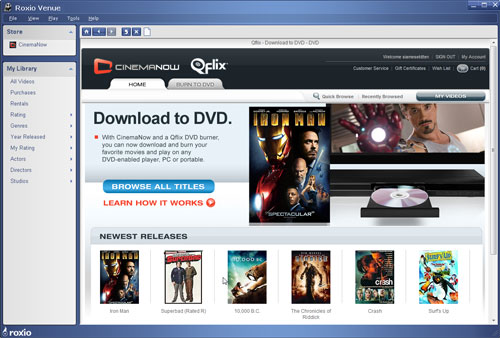
The Roxio Venue startup screen.
Buying Your First Movie
Choosing a movie is a breeze in Venue. You can browse through the newest releases, see the most popular downloads, search for a particular movie, or browse by genre, such as Action, Comedy, Drama, Family and Thriller.
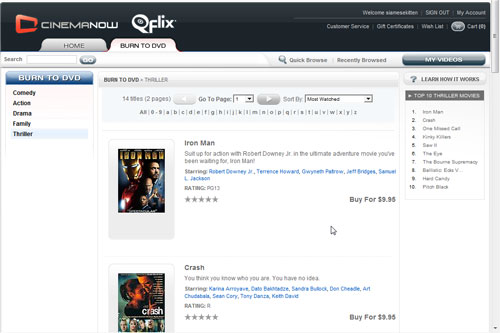
Browsing through the Thriller genre in the CinemaNow store.
Click on a movie you are interested in to see more details about it, such as the average customer rating, directors and producers, running time, and a synopsis of the plot.
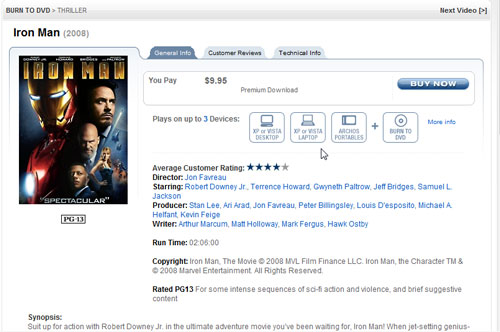
Movie details for Iron Man.
To illustrate the purchase process, we'll buy Iron Man. Click on the Buy Now button, and you'll be presented with a login/registration screen if you're not logged in already.
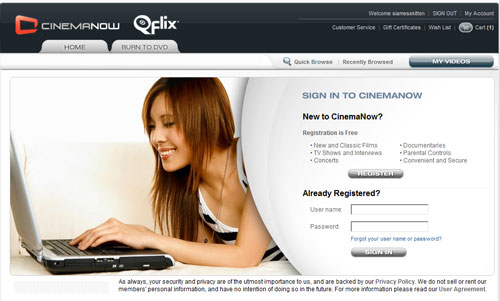
The CinemaNow login/registration screen.
Fill out the registration form, login, and you'll be ready to buy. Now pay for your purchase. You can use PayPal or a credit card. Once you've paid successfully, you'll see the following confirmation screen.
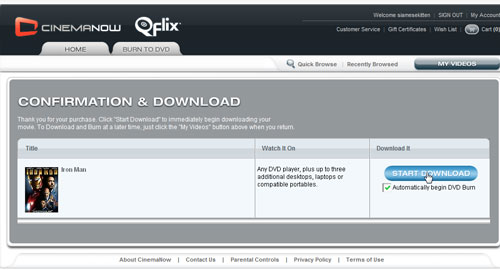
The movie purchase confirmation screen.
Downloading & Burning
The movie purchase confirmation screen is where the Qflix magic happens. Amazingly, you can download, burn and watch your movie all at the same time! But before burning your first movie, let's check your system first. From the Venue Tools menu, choose "Burnright System Check." This utility will automatically check to see if you have enough hard drive space, a Qflix burner attached, and an Internet connnection. Assuming everything is okay, you're good to go. If not, clear some disk space or check your connections.
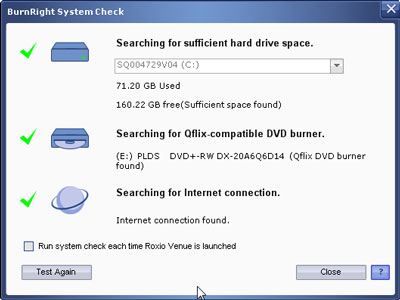
Checking your system before burning.
Assuming you want to burn the movie right away, check the box to "Automatically Begin DVD Burn," then click the Download button. Venue will do the rest! You'll be prompted to insert a blank Qflix disc, if you haven't already. A couple of blank discs may come with your drive; Qflix media can also be purchased from Dell, Roxio and other sources. If you don't check the box, you can also burn your movie later at any time.
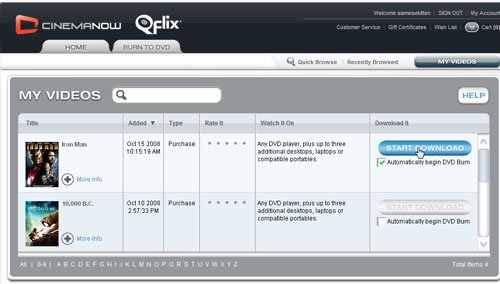
Starting the one-step download & burn process in Roxio Venue.
Once you click the Download button, you'll see a progress bar at the bottom of your screen, as well as a movie icon that shows the status of your download.
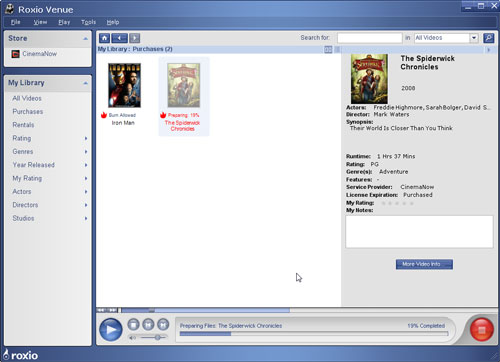
The CinemaNow Movie Library while downloading & burning.
Once the download is completed, the icon label will change to reflect whether you have burned the movie yet or not. In the example below, we downloaded Iron Man, but did not burn it immediately, so it shows "Burn Allowed" in the Library. For The Spiderwick Chronicles, we did a download & burn, so its label changes to "Already Burned." To burn Iron Man later, you simply go to My Videos, then press the Burn button next to it.
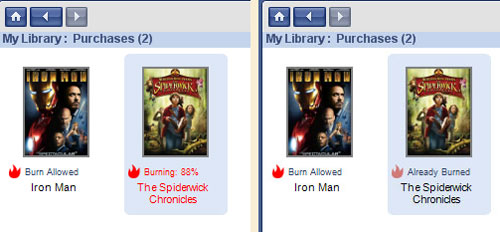
Movie Library showing movie during and after burning.
Enjoying the Show!
Now comes the payoff! Just double-click on any downloaded movie in your library to start playing it within Roxio Venue. You can even watch movies as they are being downloaded by press the Play button! The software will tell you when movies are ready to play, usually just a couple minutes after they start downloading, for near-instant movie fun. You can watch movies inside the Venue window, as shown below, or switch to full-screen mode using the controls at the top of the video pane.
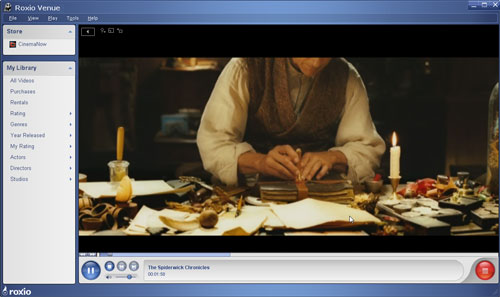
Watching a CinemaNow movie with Venue.
And of course once you've burned your movie to DVD with your Qflix drive, you can also watch it on your big-screen TV, on your car DVD system, or in any standard DVD player.
Note that since the CinemaNow license allows for playing back your purchased Qflix movies on up to three PCs at a time (in addition to burning one DVD), you can install the software on additional PCs for downloading and viewing. You only need a Qflix drive on the machine you want to use for burning your purchased DVDs. Log onto your CinemaNow account online to manage which three PCs or other CinemaNow-enabled devices are authorized for viewing at any one time. When you remove a PC from the authorized list movies are not deleted, so you can reauthorize a PC without having to redownload your movies; just reinstall the software to authorize it again.
Now that you've learned how easy, powerful and flexible the Qflix system is, check out Dell's special discounts for Roxio readers on desktop and laptop systems equipped with Qflix drives and save more than $200-$265! Or take $20 off a standalone Qflix drive.