Want to do more with your photos and videos? You've come to the right place. Roxio Online is the easiest way to create and share dynamic, multimedia slideshows (known as PhotoShows) using your personal media and our music, special effects and animation. You can literally have your first PhotoShow finished within minutes, and ready to share with your family and friends.
Creating a PhotoShow is just half of the experience, the real fun is in sharing it. Invite friends and family to watch your shows on your personal Roxio Web page, embed your shows on your blog or on other sites like Facebook and MySpace, burn your shows to a DVD, even podcast your favorites and watch them on your mobile device of choice!
With a basic account, you can create PhotoShows on the Roxio Online site as well as through the integrated sharing utility in Creator 2009 (one more reason to get your hands on this hot new release!). However, with a Premium PhotoShow account you can also create PhotoShows when you’re offline, using the matching PhotoShow desktop software! That means your imagination can continue on even without an Internet connection and you can spend more time flexing your creative muscle and less time waiting for media to upload! Plus, you can burn DVDs on the go!
A basic PhotoShow account is a fine way to get started sharing your favorite stories in a unique way, but to really bring your most memorable moments to life you’ll want to subscribe to our Premium service. With a Premium account you can upload your videos alongside your photos for an end to end storytelling experience, as well as pick from the hundreds of music titles, animated stickers, playback styles and backgrounds that Premium membership offers.
So how does it all work? The best way to show you is simply to create a PhotoShow! Here, we'll go through the process within Creator 2009. The process within the PhotoShow desktop software and Web site is nearly identical.
Getting Started with Roxio Online and PhotoShow
To start a PhotoShow, simply select the Online tab in the Creator 2009 Launcher, then click the "Share Photos" button.
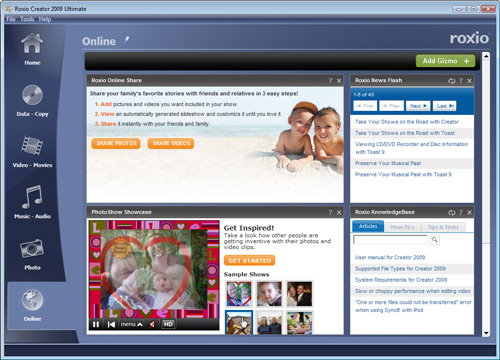
The PhotoShow utility will start, and you'll be prompted to add photos by selecting them from your hard drive. We selected three photos, which are queued in a list. You can keep adding more photos as needed. When you're done, click the Upload button. Don't worry if you forget some photos, you can always add more and reedit your show later.
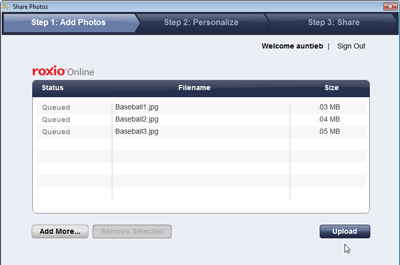
Customizing Your PhotoShow
Now the fun begins! You'll be asked to enter a title for your PhotoShow, as well as a creator and "star(s)." These credits will be shown at both the beginning and end of your show. Be as whimsical or serious as you like, depending on the subject matter. The default PhotoShow styles will be applied, and you'll see a preview of your PhotoShow.

At this point, if you like the defaults, you can go ahead and click the Publish button to send your show to the Roxio Online site, and invite people to view it. But most users (especially the kids!) will enjoy spending a little time customizing their shows, to add their choice of music, styles and animated graphics. These options are presented in convenient tabs along the top. You can pick and choose which items you want to change, and leave others untouched. For example, we could just click the Captions tab to add captions to each photo and be finished. Basically, you can customize your show as much or as little as you want before clicking the Publish button. Above, we have applied the "Baseball" style to our slideshow, since the photos were taken at an Atlanta Braves game.
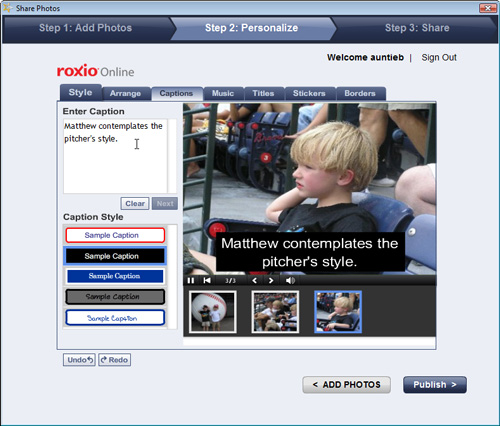
Next we added captions to each slide, rearranged the slide order under the Arrange tab, and chose some new background music, as shown above. We already entered our Title information, and don't need to change that, nor do we want to put a Border (frame) around our show, so all that's left is the Stickers tab.
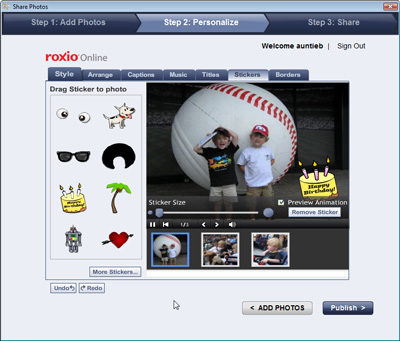
Stickers are basically animated graphics, in tons of fun shapes and themes. You'll find everything from hopping Easter bunnies to scary pumpkins in the sticker library (the Premium service brings you the widest selection). We added a few to our birthday theme show (which you'll see below in the finished product!).
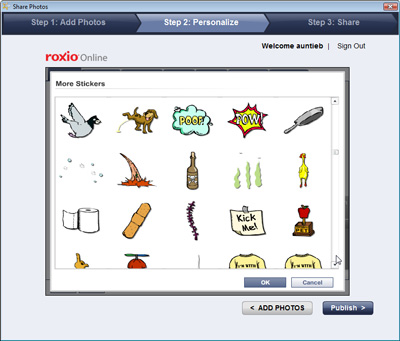
You can continue to play with your show and add or change elements. But we're finished, so now it's time to click that Publish button and start sharing! Once you click the button, you'll get a screen asking for email addresses of the people you want to share it with. Enter as many as you like--you can always send it to more people later. You can also just send yourself a link, and then forward it through your email program as desired. We also chose to make the PhotoShow private, so only invited family and friends can view it. That also can be changed later if desired.
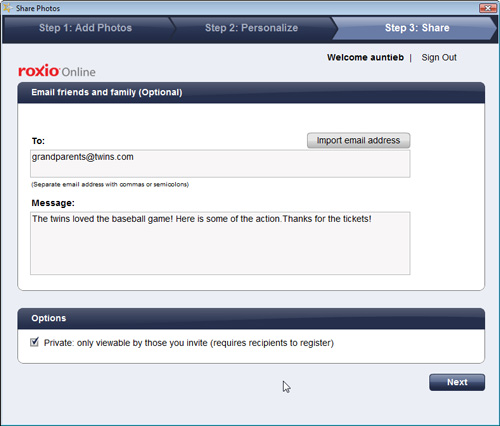
Sharing Your Show
When you (or your recipient) click the link in the PhotoShow email, you'll be brought to the PhotoShow site to view the show. If your recipient doesn't already have an account, they'll be prompted to create one (it's free). An account is needed to preserve the privacy of your shows. At that point viewers can also do things like buy prints or a DVD of the show, or download it for viewing on a portable media player, depending on whether they have a standard or Premium account.

If you click the "Menu" button at the bottom of your PhotoShow, you'll also get a bunch of other sharing options, such as emailing it to more people, and generating a direct link to the show you can use anywhere.
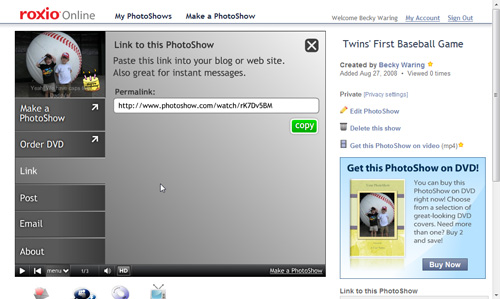
Even more sharing options are shown right under the slideshow window, including sending it to your local Time-Warner cable system for view on demand, and creating code you can use to embed the show on your blog or Web site. We used the Post feature to generate the embedded show at the bottom of this page!
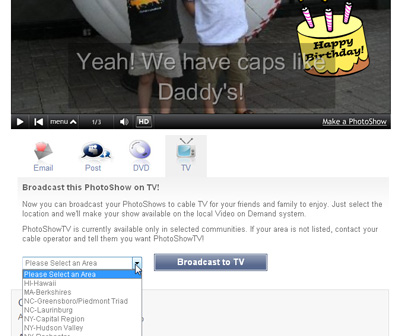
The Finished Show!
Here are the results of our handiwork, which literally took about 10 minutes from start to posting on the Web. You'll also find many more examples of finished PhotoShows on the Roxio Online site. We hope we've illustrated just how fun and easy it is to create great results, and inspired you (and the whole family!) to create your own fun PhotoShows!