If you've upgraded to Windows Vista, you're getting to know the huge advantages it offers for managing and playing back all kinds of media, from Internet radio to full-length movies. The Windows Media Center (in Vista Home Premium and Ultimate) lets you view your entire digital media library right on your TV, in up to full HD resolution. Add a TV tuner and you can even turn your PC into a DVR, so you can record, watch and pause live TV.
But don't let the fun stop there. Roxio's Easy Media Creator 10 takes Windows Vista's media capabilities to a whole new level by providing advanced editing, conversion, organization and burning tools. Fully certified for Windows Vista, Creator 10 is the perfect digital media companion.
Get Guidance & Inspiration
Creator 10 boasts a brand new user interface, featuring Windows Vista's sleek Aero Glass look, and including the Roxio Central home screen, an integrated hub with handy task lists and educational resources like step-by-step video tutorials. Never edited a video before, or made a photo greeting card? Wondering how to backup your hard disk? You'll find all the answers here, as well as plenty of inspiration.
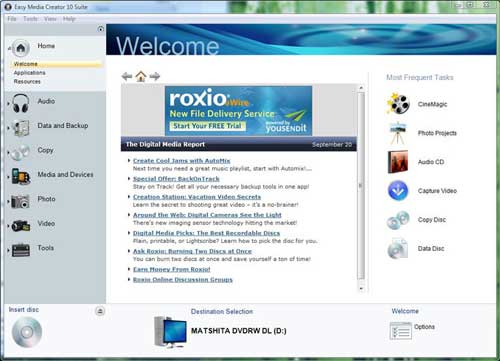
Easy Media Creator 10's revamped interface and central task-based hub make it easy to get started.
Take Control of Your Media
Creator 10's Media Manager lets you organize, tag and rate all your digital media in one place. Take control of all those photo, video and audio files you have floating around in various locations and centralize them with the Media Manager so you can use them in your media projects. It's fully integrated with Vista's metadata system, so that ratings, tags, keywords and orientation written in Vista are reflected in Media Manager and vice-versa. To launch Media Manager from the Roxio Home screen, select the Media and Devices tab, and then select "Manage Media."
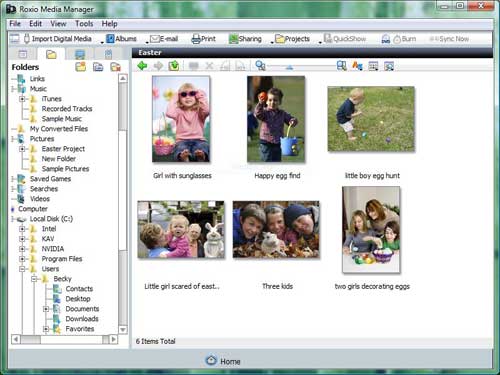
The Creator 10 Media Manager.
Make a Greeting Card
Photos are meant to be printed, and Creator 10 makes it a snap to output greeting cards, albums, calendars, collages, gift tags and more. They make perfect gifts for friends and family. To make a greeting card for any occasion, just open the Photo Projects task from the Home screen, and choose one of the many customizable templates. You can add your own photo, text and background image.
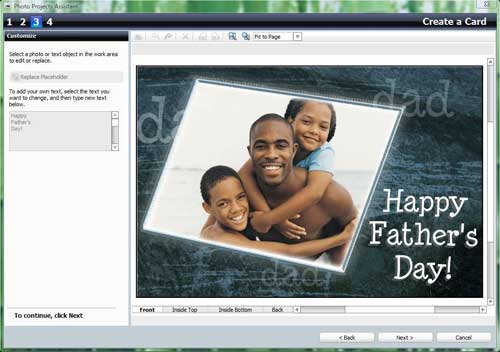
Making a greeting card in Creator 10's Photo Project Assistant.
Record Audio with the Roxio Gadget
Want to record your child reading his first book aloud? Or perhaps practicing piano? Install the Easy Audio Capture Gadget in the Windows Vista Sidebar, and you can record clips right from your desktop.
The Gadget can capture any PC audio from your microphone or sound card. Simply press the red Record button to start, and blue to stop. Use the settings window to choose your audio format and adjust recording levels. Creator 10 also includes an Audio/Video Converter Gadget, for handy drag-and-drop conversion of media files.

The Roxio Audio Capture Gadget (middle), and Audio/Video Converter Gadget (bottom).
Make Movie Magic
Want to make a movie out of your holiday videos, but don't have time to learn about video editing? We made CineMagic just for you. In just three simple steps, CineMagic takes your raw video clips and creates a Hollywood-style movie out of them, complete with special effects and a music track, then saves it to hard disk, CD or DVD. If you like, you can also "direct" by telling CineMagic which particular scenes should be included or excluded, and choosing a style for your movie, such as "holidays" or "memories." It can even have title pages at the beginning and end.
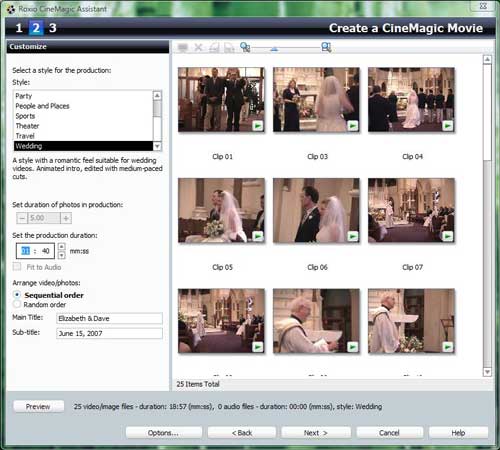
Create Hollywood-style movies in three easy steps with Cinemagic.
Sync to Your Mobile Device
Want to sync your photos, music, videos, data and ringtones with a mobile phone or other portable device? Just attach a new device to your PC and run the Creator 10 Media Manager, and the Device Sync Wizard should launch automatically. Otherwise, you can select the "Tools/Sync Settings" menu in Media Manager to launch it. Now you're ready to sync! To move media to your device, just drop files into the appropriate buckets. They'll be synched the next time you attach your phone. Media Manager will also sync back from your phone to PC, so you can get pictures off your cameraphone easily, for example.
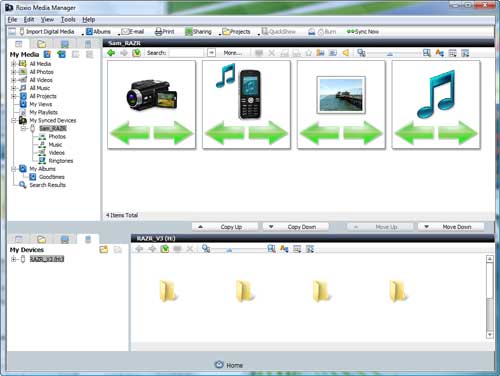
Creator 10's handy mobile sync feature.
To learn more about how Easy Media Creator 10 can enhance your Windows Vista Experience, click here: