This holiday season, take some time to preserve your memorable family moments and events with a professional-looking photo scrapbook that you can compose on your computer and print out on any color printer. Anything you could paste in a physical book can be scanned into your PC, and working digitally has the advantage of letting you do other things with your scrapbook pages, such as creating Web sites, DVDs, or slideshows to play back on your TV. And they make great gifts!
What you'll need: a scanner and/or digital camera, photo editing software like Roxio PhotoSuite, clip art and border collections, a color printer or DVD burner, and lots of creativity! Here is a tutorial on using PhotoSuite's Collage project to create sizzling scrapbook pages, as well as a resource list of good sites for free artwork, tips and inspiration.
Making Photo Collages in Creator
Easy Media Creator and PhotoSuite make it a snap to create beautiful digital scrapbook pages, using the Photo Projects collage wizard. Just open the Photo Projects Assistant from the Creator home screen or Windows Programs menu, and click the Collage button. You'll then have the option of choosing your own background artwork, or one of several professionally designed themes.
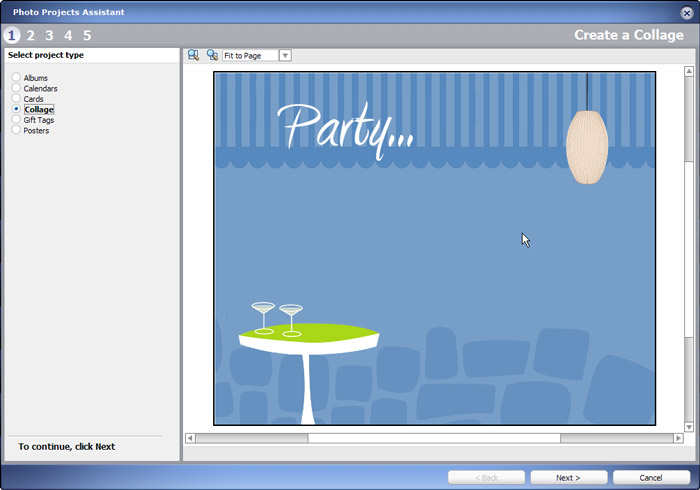
Choosing the Collage photo project assistant.
Once you've chosen your background image or theme, the next step is to add photos and text. Here, we've added three photos to the background image, and arranged them by dragging into position and resizing using the corner grab handles. You can even turn the pictures at an angle if desired. We've also edited the title at the top from the original placeholder text on the collage template. You can add as many text fields as you like. We could have added captions at the bottom of each picture.
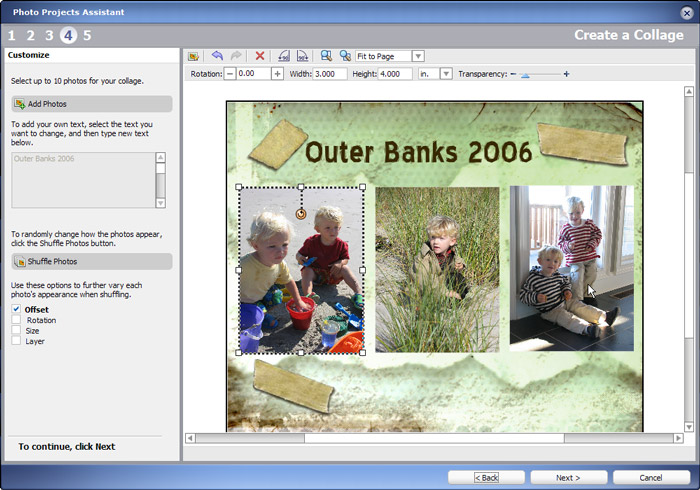
Adding photos and text to the collage page.
You can crop and enhance your photos right within the project assistant by double-clicking on the photo you'd like to edit. You can also eliminate red-eye and rotate pictures in the editing window.
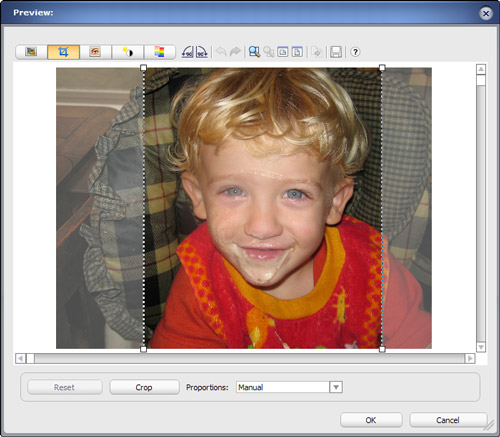
Cropping and editing photos.
Once you're satisfied with the page, click on to the Output screen, shown below. From here, you can use the photo collage in several ways: send it via email, print it out, save it to disk, or send it to PhotoSuite for further editing.
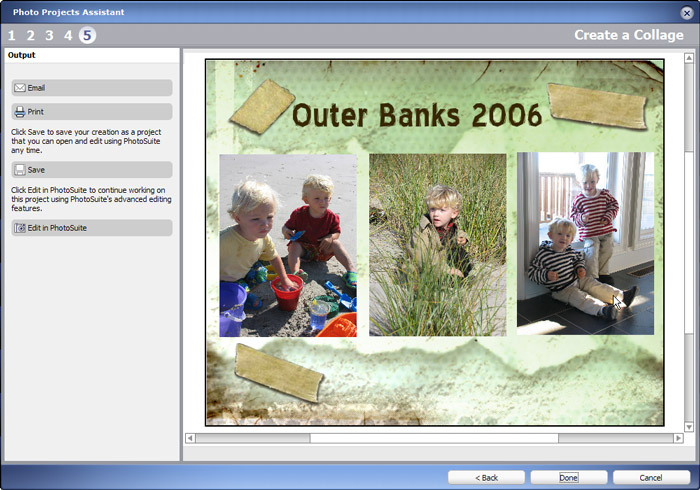
Output options for photo collage projects.
That's all there is to making a scrapbook page with the Photo Projects Assistant. The hard part is gathering all your photos, background art, and other digital tidbits to place on the pages. To bring in items like menus, ticket stubs, kids' school artwork, report cards, letters and other ephemera, use your scanner. If you don't have a scanner, you can also take photos of them with your digital camera. for clip art and background images, read on.
Scrapbooking Resources:
The Web is the best resource of all for digital scrapbookers. A quick online search will yield hundreds of pages offering free clip art, backgrounds and frames all perfect for customizing your scrapbook pages. You'll also find a myriad of tips and tricks, including some excellent advice from Kodak and About.com. Finally, get inspired by galleries of scrapbook pages created by people just like you. You can find great examples for every theme imaginable.
Photo Backgrounds and Frames
> ScrapbookFlair.com
> ScrapbookScrapbook.com
> Cartoon Cottage.com
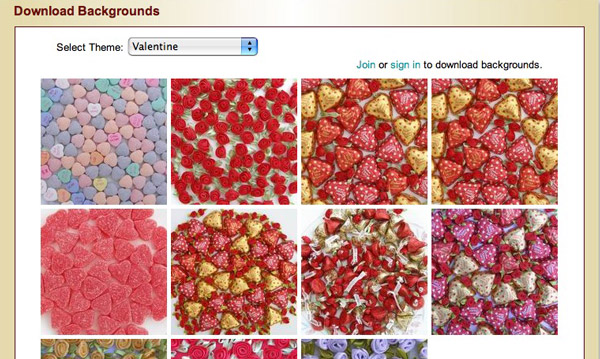
Valentine's theme backgrounds at ScrapbookFlair.com.
Tips and Tricks
> Kodak's scrapbooking tips
> Family history scrapbooks
Sample Scrapbook Page Galleries
> Creating Keepsakes
> Memory Makers Magazine
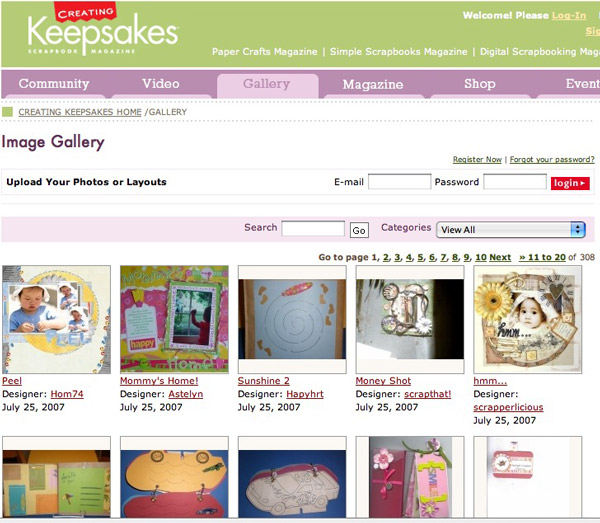
User scrapbook page gallery at CreatingKeepsakes.com.