Roxio Toast 11 Titanium is the ultimate media toolkit, designed to make it quick and easy to get the most out of your personal media. Toast 11 makes fun to capture, copy, convert, and share your favorite music, photos, and video.
With Toast 11, you can capture streaming audio, easily access and search iLife and other photo libraries, or even capture video from your favorite websites. Once you've found the content you're going to work with, you can quickly and easily edit, adjust, and enhance that content. Last, Toast helps you convert and share that content on disc or online with friends, family, and the world.
Check out the complete list of what's new on the Toast 11 and Toast 11 Pro pages, respectively. Here, we've rounded up the top ten features so you can get off to a quick start on your Toast 11 adventure.
1. Streamlined Interface with Video & PDF Tutorials
The first thing you'll notice about Toast 11 is the new Toast Assistant, which gets you started quickly with common projects like converting DVDs for iPad, burning MP3 discs, or creating a high-definition DVD-Video disc for use in your set-top Blu-ray player.
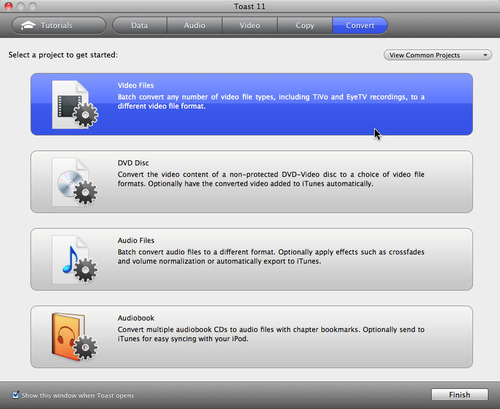
Choose from common project types from the new Toast Assistant (click image to enlarge).
The Assistant also has video and PDF tutorials built right into the program. Five tutorials are available now, with more to come! Check out the tutorial on Converting Video for iPad and iPhone.
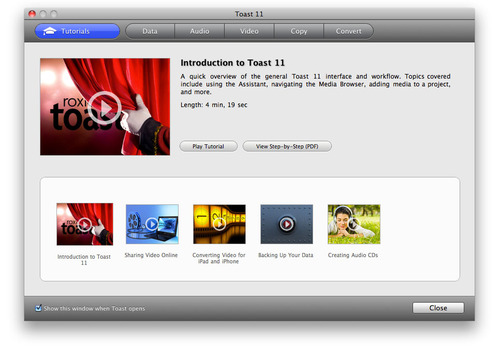
Toast 11 has built-in video and PDF tutorials that get you started fast (click image to enlarge).
2. Publish Videos to Facebook®, YouTube™ or Vimeo® — Then Tweet Them!
If you're a social media type, this is the feature you've been waiting for. Toast 11 now lets you post videos directly to your favorite sharing sites in one step, and can even automatically tweet your YouTube and Vimeo links!
See how to do it in our video tutorial.
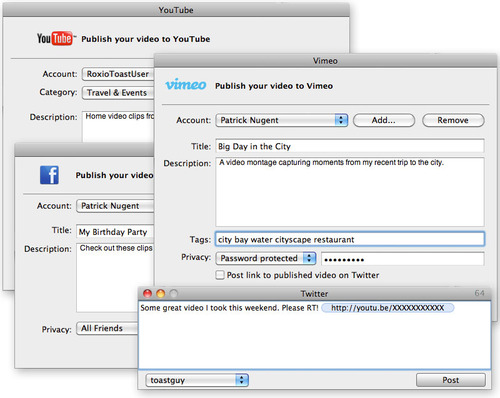
Toast 11 lets you upload finished videos direct to the Web, and even Tweet about them! (Click image to enlarge.)
3. Supercharged Video Conversion for iPad/iPhone/Apple TV
If you have a relatively recent NVIDIA-equipped Mac, you can now take advantage of VideoBoost technology to speed up your H.264 video exports, such as those for iPad, iPhone, Apple TV and more.
Check out the list of supported NVIDIA cards, with instructions on how to enable the feature.
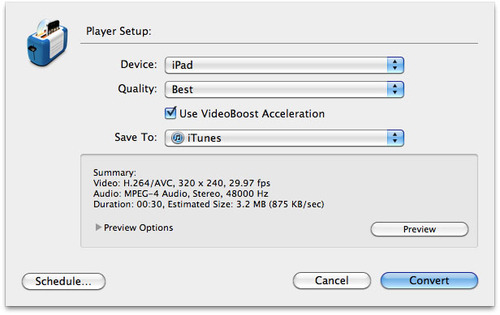
To make use of graphics card-accelerated video conversions, just check the VideoBoost box (click image to enlarge).
With VideoBoost you can get up to 2X faster encoding!
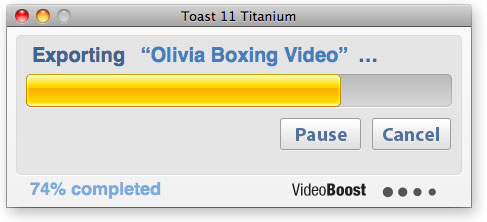
When VideoBoost is running, you'll see a confirmation under the encoding progress bar.
4. Capture Audio from Any App — Without Annoying System Beeps!
With Toast's updated Spin Doctor utility, you can now capture the audio from any running app, including streaming audio from Web browsers, without the audio from other apps or the System. No more system beeps ruining your captures!
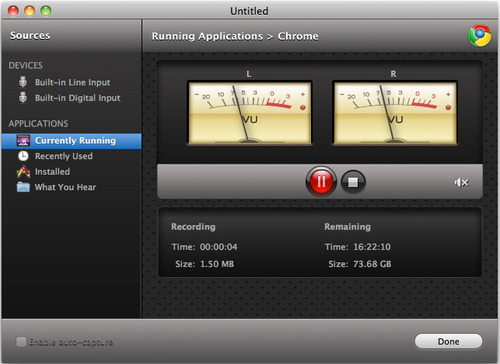
Toast 11's revamped Spin Doctor utility now lets you capture the audio from any running app (click image to enlarge).
5. Preserve DVD Subtitles When Converting for iPad or iPhone
Want to watch converted DVD-videos on your iPad or iPhone with the subtitles? Now you can! Perfect for those who want to watch in quiet environments, or the hard of hearing, Toast 11 now let you embed subtitles on converted DVDs.
Simply add your DVD-Video image file or Video_TS folder to a conversion project, then click the Options button. You'll see a checkbox on the right to Embed Subtitles. That's all there is to it!
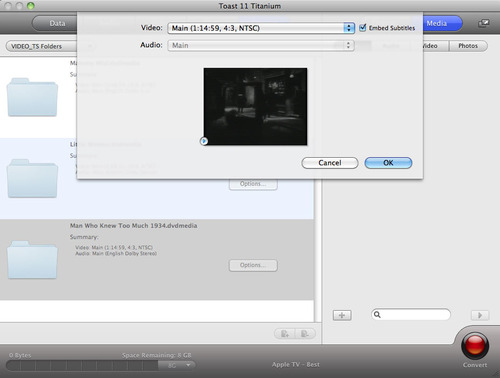
Just click the checkbook to embed subtitles in DVDs you convert for iOS (click image to enlarge).
6. Export to DivX, MKV & Flash and Save Custom Profiles
DivX and MKV (Matroska) are hugely popular video formats on the Web and in home video collections because they allow high quality in relatively small file sizes. In Toast 11 you can now convert video to DivX Plus HD and MKV, among many others.
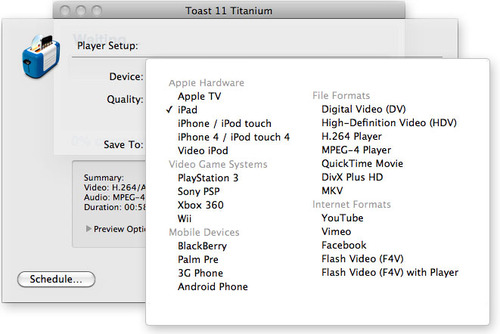
Toast 11 supports virtually every video output format you could want, from smartphones and tablets to MKV and DivX (click image to enlarge).
By popular demand, you can also now export to Flash formats for embedding on your Web site. All the files you need are supplied, including the Player, if desired. You can even preview the results before you encode.
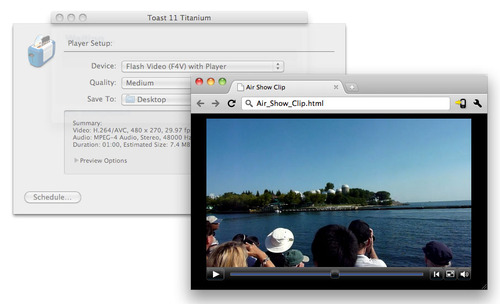
Toast 11 makes it simple to embed Flash video on your site (click image to enlarge).
Better yet, you can now save custom Video Export Profiles for any device or output format. Tweak your encoding settings as desired, then reuse them again and again.
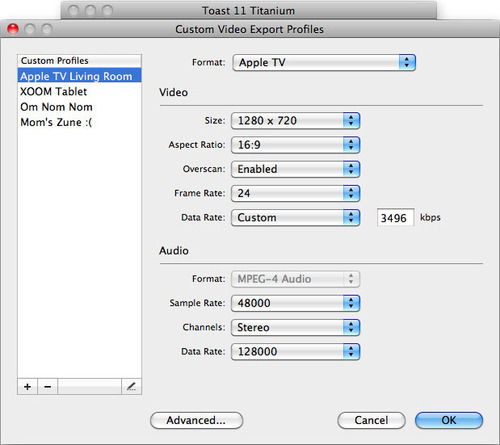
In Toast 11 you can now save custom conversion profiles for easy reuse (click image to enlarge).
7. Enhanced Video Editing with Audio Effects
Now there's no need to use another program to edit video or add audio effects. Toast 11 includes built-in support for editing, trimming, and cropping — as well as the ability to apply popular Audio Unit effects to your tracks.
To edit video or apply Audio effects, just click the Edit or AU Filter buttons next to the video in your project list.
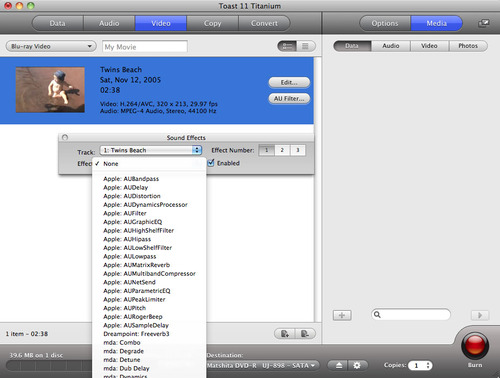
Apply your favorite audio unit plug-in filters to any editing project (click image to enlarge).
Video editing features include previews, trimming, cropping and chapter setting.
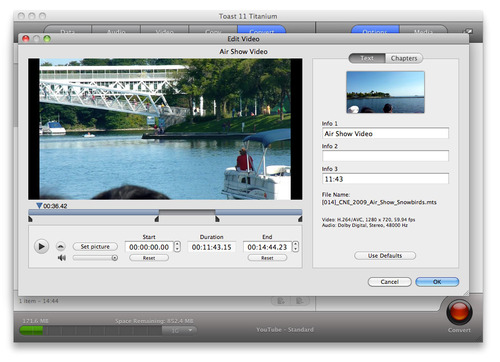
Video editing is easier and clearer with Toast 11's new interface (click image to enlarge).
8. Scheduled Conversions & Multi-recorder Burning
These two features can really improve your productivity. With scheduled conversions, you can control when to run lengthy encoding projects, and with multi-recorder burning you can take advantage of your extra optical drives to make multiple copies at once, greatly speeding production time.
To schedule an encoding project, first click the red encode button, then click the Schedule button at lower left to set a time. You can queue up as many videos you like in your conversion list before scheduling.
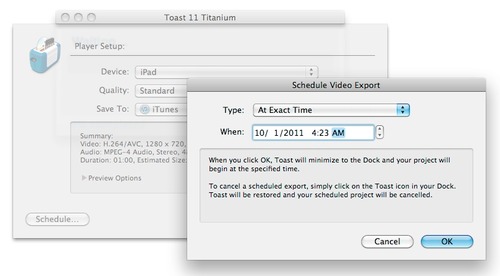
Queue up and schedule your conversion projects so they get done while you sleep (click image to enlarge).
Need to make a dozen copies of a DVD for all the parents in your child's soccer team? Cut the time in half if you have two optical drives, which many people do. Just change the drive destination option at the bottom of the Toast window to "Select Multiple Recorders" when you're ready to start burning, then check off the recorders you want to use.
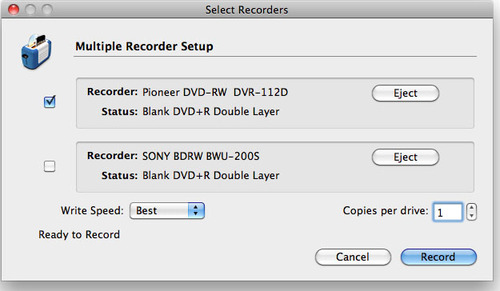
Make use of multiple recorders to speed large burn projects (click image to enlarge).
9. Burn Audio Projects Across Multiple Discs
Now you don't need to worry if all your music files will fit on one disc! Toast 11 will automatically span them across multiple discs if needed. This is a great feature when you want to back up your music library or export large playlists.
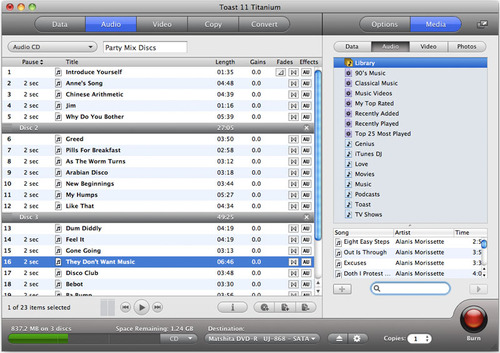
Toast 11 now lets you span audio files across multiple discs for easy burning of large projects (click image to enlarge).
10. Play Back High-Def DVD-Video Discs Right on Your Mac!
Last, but not least, Toast 11 now lets you view high-definition DVD-Video discs right on your Mac! These are discs burned on standard DVD media by Toast that play on your set-top Blu-ray player, and are perfect for HD home videos. Now you don't even need to have a Blu-ray player handy to enjoy them.

Watch or preview high-definition DVD-Video discs made with Toast right on your Mac (click image to enlarge).