Toast 10 Titanium has literally dozens of valuable new features that help you manage and enjoy your media, from intelligent folder synchronization between two Macs, to automated Web music and video capture. There's a full list on the Toast 10 page (click on the "Why Upgrade" button), but here we're going to cherry-pick the top five features and show you how they work.
If you've got an iPhone, iPod, AVCHD camcorder or TiVo, listen to audiobooks, or frequently play YouTube videos, read on to see what Toast 10 can do for you!
Capture & Convert Web Video
Ever wish you could save YouTube or other Flash-based streaming Web video to your hard disk for offline playback? Or wanted to put YouTube clips on your iPod, PSP or other portable player? Now you can, with Toast 10's Web video capture feature.
To start, open Toast, click the Convert tab, and choose the Video Files project type. Next, open the Media Browser by clicking on the icon at top right, or selecting it from the Window menu. Finally, select "Web video" from the drop-down list of media types. Now Toast is all ready to capture.
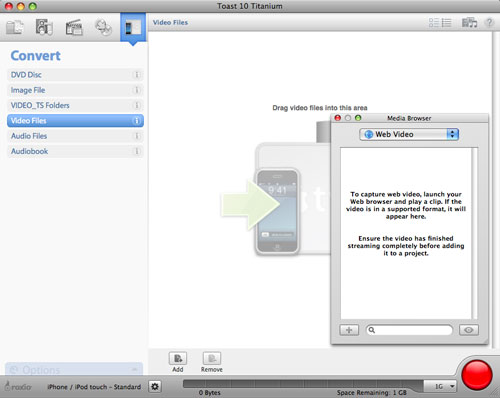
Preparing to capture Web video (click to enlarge).
To start capturing video, simply open your Web browser and play the video you want to record. Toast will automatically capture it for you, and then add it to the Media Browser Web video list. Continue playing and capturing as many clips as you like. Below, we've captured several YouTube clips.
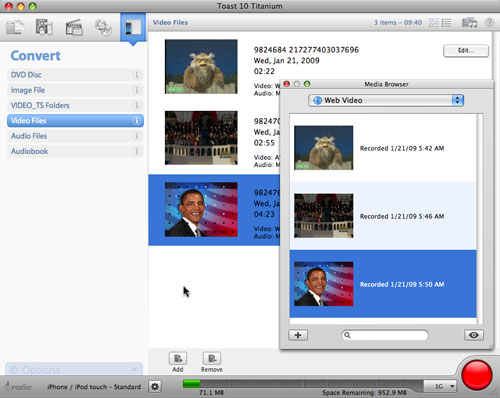
Captured clips displayed in the Media Browser (click to enlarge).
Now drag the clips to the project window to convert them to the desired playback format (the Flash-format captures will not be saved after you quit Toast, so be sure to convert them first). Click the Record button, and you'll be prompted to select your playback device and quality level. You can save the converted videos directly to iTunes if you like, or to a folder. We've opted to send our videos to iTunes below, so we can transfer them to an iPhone.
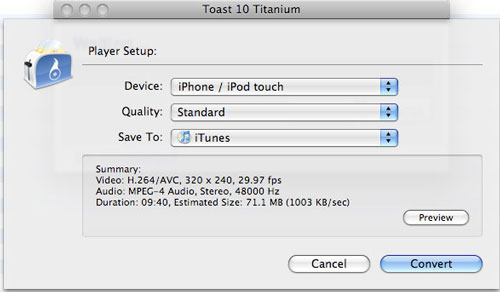
Sending captured video to iTunes.
Now you can preserve and enjoy your favorite YouTube videos anywhere, without an Internet connection!
Back Up AVCHD Camcorders in One Step
If you have an AVCHD camcorder, this feature alone is worth the upgrade to Toast 10. AVCHD is the most widely used HD camcorder format, and also great for burning high-def DVDs and Blu-ray Discs that you can play in your set-top DVD player, such as a Sony PlayStation 3. But AVCHD camcorders record to on-board hard drives or memory cards that typically hold only a few hours of video, so they need to be emptied frequently. All that HD video can quickly overwhelm even the biggest hard drive, however, so it's best to save the raw footage to DVDs or Blu-ray Discs for archival purposes. Toast 10 makes it one-step easy.
To create an AVCHD Archive disc, click the Video tab and choose the AVCHD Archive project. Then connect your camcorder via USB and make sure it is set to playback mode. You may also want to plug the camcorder into an AC outlet to make sure the battery doesn't die during the transfer. (Some camcorders require this for computer connections.) Once connected, the camera should be available in the drop-down list at the top of the Project window. In the screen below, it is called "No Name," which is the default name of the memory card in many Canon AVCHD camcorders.
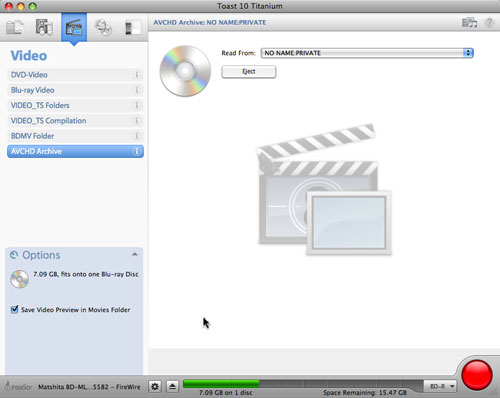
Creating an archive of the contents of an AVCHD camcorder's flash drive (click to enlarge).
Next, choose the type of disc you are going to archive to (such as DVD, DVD-DL or Blu-ray) from the menu at bottom right. If the contents of the camera won't fit on one disc, Toast will automatically split it into multiple discs. Also check the box at lower left to "Save Video Preview in Movies Folder." This is an incredibly useful feature that creates video "thumbnails" so you can keep a virtual index of all your archived videos on your main hard drive. That way you won't have to hunt through a pile of discs to find a particular clip.
Finally, click the Burn button, and your camcorder will be at the ready to record more video!
Convert CD Audiobooks for iPod/iPhone
Who needs a Kindle when you have an iPod or other portable music player? iTunes, iPod and iPhone have custom features for playing back audiobooks, such as chapter skipping, pause/resume and book cover art, using the special iTunes .m4b audiobook file format. But converting CD or MP3 audiobooks to iTunes audiobooks used to be difficult and inconvenient. The new Audiobook CD conversion feature in Toast 10 makes the process easy, and even keeps the chapters and bookmarks that would be lost with a manual transfer.
To convert an Audiobook CD to iTunes audiobook format, open Toast 10 and select the Convert tab, then choose the Audiobook project type. Insert your CD, and click the Record button. Toast will convert the Audiobook and send it to iTunes. Sync to your iPod or iPhone, and you'll have the ultimate portable audiobook player!
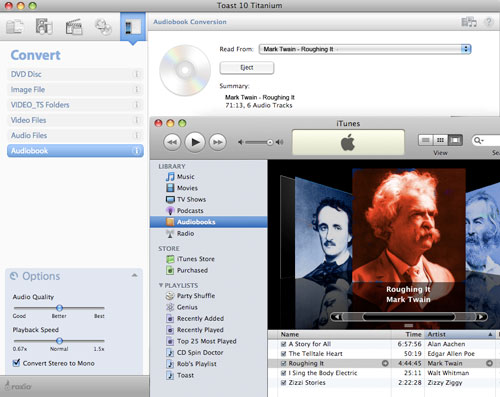
Converting CD audiobooks to iTunes audiobook format (click to enlarge).
Stream Videos from Mac to TiVo
Toast has been able to transfer shows from your networked TiVo to your Mac for years now. But in Toast 10, we've added the capability to copy and stream videos back from your Mac to your TiVo! Now you can view those home movies you transferred from your digital camcorder on the big screen easily. Here's how:
First, open Mac2TiVo in the Toast 10 applications folder. You'll be prompted to enter your TiVo Media Access Key in order to authorize file transfers. (The Media Access Key is available in the Messages & Settings>Account System Information area of TiVo Central.) You'll only need to do this once. Now simply drag video folders to the Mac2TiVo window, and they will be converted to the necessary format automatically. Finally, click the "Start Server" button to send the videos to the Now Playing list on your TiVo.
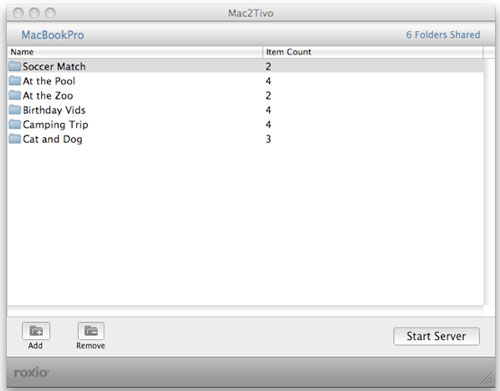
Streaming video using the Mac2TiVo application.
Choose from 20 New Menu Styles
Just purchased an HD camcorder? Toast 10 now has 20 new standard and high-definition menu styles to choose from for DVDs and Blu-ray Discs. With Toast 10 and the HD/BD Plug-in, you can burn high-def video onto standard DVDs that will play right in your set-top Blu-ray player, so you don't need to buy an expensive Blu-ray burner for shorter videos.
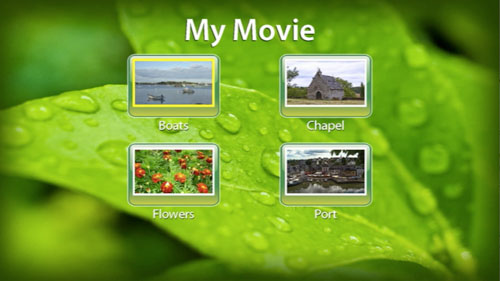
Toast 10 has 20 new menu styles for both standard and high-definition discs.
We hope we've whetted your appetite for Toast 10 with these five must-have features. Look for more in-depth coverage of Toast 10 and Toast 10 Pro in future Hot Topics articles.