If you've been eyeing your neighbor's DVR, or have one of your own, you know how cool it is to be able to record an entire season's worth of your favorite TV shows with one click, then watch the episodes whenever you like. Not to mention skipping through commercials, pausing playback to answer the phone, and easy replay of those key moments. But even a DVR has some drawbacks, notably limited disk space, as well as expensive hardware and monthly fees.
The answer to these problems is as close as your very own PC. With SnapStream Beyond TV and Easy Media Creator 9, you can not only record shows directly to computer hard disks (for virtually unlimited space), but you can easily archive them to DVD or Video CD with just a couple more clicks. And best of all, there's no big hardware investment or monthly fee. What's more, you can take your shows on the road to watch on your laptop! Plus create a personal library of your favorite recordings for the cost of blank discs.
Storing digital recordings on DVD or Video CD has many advantages over VHS recordings:
- You can easily edit out commercials and other parts of recordings you don't
want - DVDs last between 20 and 100 years and don't degrade with viewing like
VHS tapes - You don't have to fast-forward through other recordings to get to the one
you want to see - Video CDs don't even require a DVD recorder, but can be played back on
most standard DVD players.
Beyond TV makes the whole process easy. All you have to do is install a compatible TV tuner card (the Beyond TV selection wizard makes it easy to pick the right one for your system)plus Beyond TV, then schedule recordings and select them in Creator to burn them to DVD or Video CD. Here's how to do it:
1. Install a TV Tuner card and Beyond TV software
- For a simple guide to how Beyond TV works, whether you have cable, digital cable or satellite, see the Beyond TV “How it works” page
- Do you already have a TV tuner card?
- Yes: Make sure your TV tuner card is supported and then download the
21-day Beyond TV trial. - No: Use the Beyond TV selection wizard to find the right TV tuner/capture card for your computer. Install the card, and then install Beyond TV.
- We highly recommend choosing a TV tuner with hardware encoding, since this type of TV tuner captures high-quality recordings while leaving your computer's processor free for other applications. This is a huge advantage over the software-based video encoding found in many video capture cards and utilities.
2. Set Recording Quality to a DVD-ready Format
Beyond TV gives you the option to record in DVD-ready format so Creator doesn’t have to spend time reformatting shows before recording to DVD. This saves huge amounts of time over making DVDs from regular video sources. Here's how:
First, select “Settings” from the Beyond TV main screen
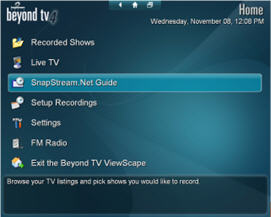
Next, select Recording Quality. Beyond TV has two DVD-ready formats: “Best (DVD-Ready)” (720x480 and 7Mbps) and “Good (DVD-Ready)” (352x480 and 4Mbps). “Best” gives the best results for burning TV shows to DVD, while “Good” is the right choice for Video CD creation.Confirm that “Preferred Recording Format” is set to MPEG-2
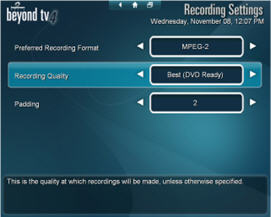
3. Make a Recording in Beyond TV
Recording in Beyond TV is simple:
First, find your show in the program guide or use the "search by title" option.
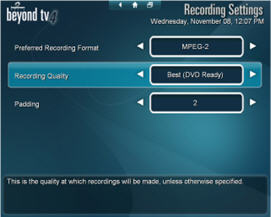
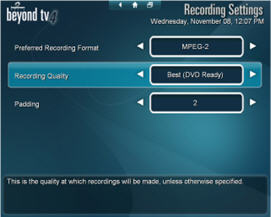
With one click, record one, all (including repeats), or all new episodes of your favorite show. You can also prioritize recordings so that if two recordings are scheduled to happen at the same time, your top pick will be recorded.
4. Burn to DVD or Video CD
Now that you have your DVD-ready recordings, it's time to bring them into Easy Media Creator! If you like you can edit them with VideoWave first, to mix them up with other tracks, or add titles, tranitions, special effects and so on.
Finally, record your finished tracks to DVD or Video CD simply by dragging Beyond TV recordings into Creator's DVD project window. By default, your recording files are located in C:\Documents and Settings\All Users\Documents\SnapStream\BeyondTV\shows. You can also open this folder from the Start Menu by choosing Start à All Programs à SnapStream Media à Beyond TV à Recorded Shows.
That's it!
Learn more about