Ever wish you could save YouTube or other Flash-based streaming Web video to your hard disk so you can play it offline? Or wanted to tranfer YouTube clips to your iPod, PSP or other portable player? Now you can, with Toast 10's Web video capture feature.
There are just a few simple steps: To start, open Toast, click the Convert tab, and choose the Video Files project type. Next, open the Media Browser by clicking on the icon at top right, or selecting it from the Window menu. Finally, select "Web video" from the drop-down list of media types. Now Toast is all ready to capture.
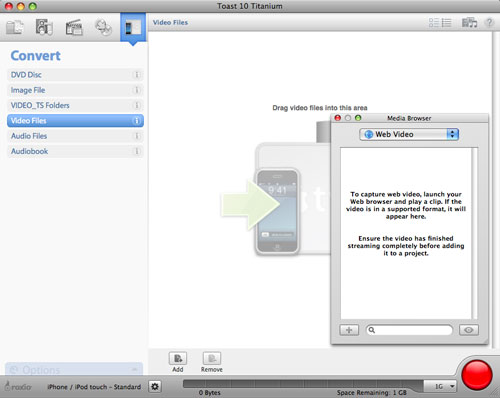
Preparing to capture Web video (click to enlarge).
To start capturing video, simply open your Web browser and play the video you want to record. Toast will automatically capture it for you, and then add it to the Media Browser Web video list. Continue playing and capturing as many clips as you like. Below, we've captured several YouTube clips.
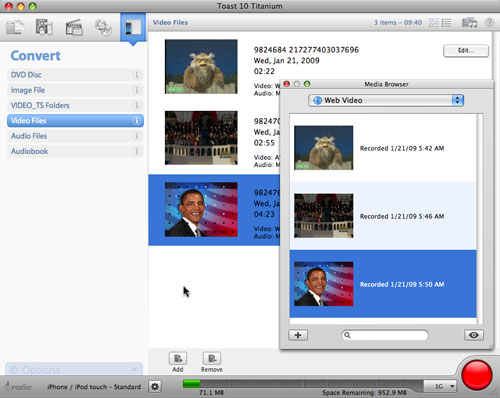
Captured clips displayed in the Media Browser (click to enlarge).
Now drag the clips to the project window to convert them to the desired playback format (the Flash-format captures will not be saved after you quit Toast, so be sure to convert them first). Click the Record button, and you'll be prompted to select your playback device and quality level. You can save the converted videos directly to iTunes if you like, or to a folder. We've opted to send our videos to iTunes below, so we can transfer them to an iPhone.
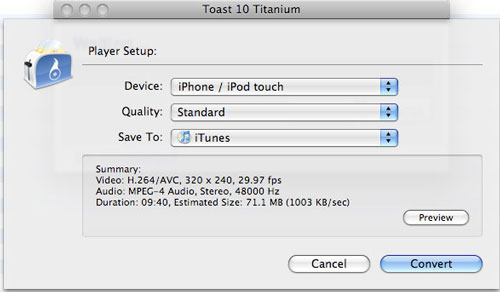
Sending captured video to iTunes.
Now you can preserve and enjoy your favorite Web videos anywhere, without an Internet connection!