Unless you still have the original disc case or drive manual lying around for reference, CD and DVD media and drives can be maddeningly mysterious. Does your drive support writing to DVD+RWs? Dual-layer DVD-Rs? And what kind of discs are those blank printable white thingies sitting on the corner of your desk? Are they CD-RWs or DVD-Rs? 8X or 16X? 72 or 80 minutes? And how much space is left on that multisession CD-R? Has it been closed? Or is it still appendable? Who's the manufacturer?
Happily, you can get the answers to all these questions (and many more you didn't know you had) using Toast's handy recorder and disc information tools.
Recorder Information Tool
To learn more about your CD or DVD drive's capabilities, choose Recorder Settings from Toast's Recorder menu. When the dialog comes up, click on the tab showing the model name of your drive (such as Matshita DVD-R) to view its capabilities and status. A long scrolling window will come up, with the more important parameters, such as firmware number and cache size, at the top.
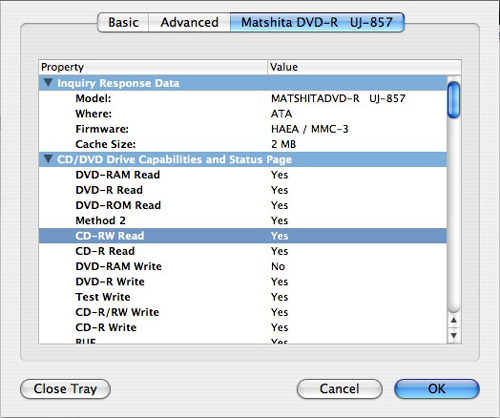
The Toast Recorder Settings window provides a listing of literally dozens of drive parameters.
Scrolling down a bit, you'll see a listing of all the types of discs that can be written and/or read by your drive, such as DVD-R/RW write, CD Track at Once, and so on. .
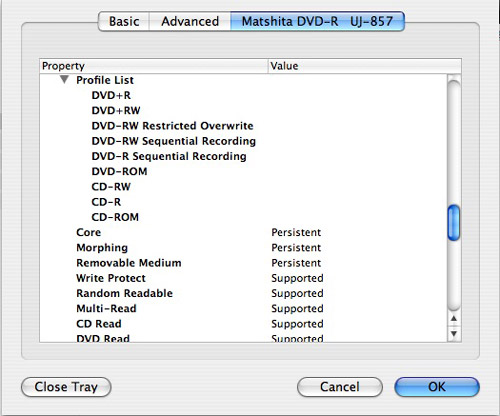
More of the dozens of drive parameters shown by the Toast Recorder Settings tool.
Disc Information Tool
Now you know all about your drive. But what about your discs? After they are out of the packaging, one printable white disc looks much like another. Is it a CD or DVD? 4X or 24X? 72-minute or 80-minute? And even if a disc is already burned, you may not know if it's a CD-R or CD-RW, for example. That's where Toast's Disc Information tool comes in. Found under the Recorder menu, the Disc Information tool shows details about the media (CD-R, DVD+RW, etc.), the content type (such as DVD-Video or CD-audio), and information about what's on the disc (if already burned). For this blank CD-R, Toast correctly shows that it is a blank 700MB disc capable of being written at 8X or 24X.
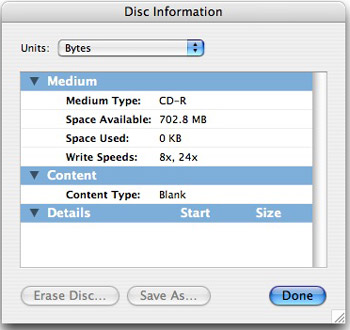
Toast's Disc Information tool shows details about your blank or recorded media.
Here's another example, this time showing results for a recorded DVD-R. In this case it shows the space used, number of layers, file system (Hybrid PC/Mac), number of sessions, and the content of the disc. If it were a DVD-RW, the "Erase Disc" button at bottom left would also have been enabled, letting you reuse rewritable media.
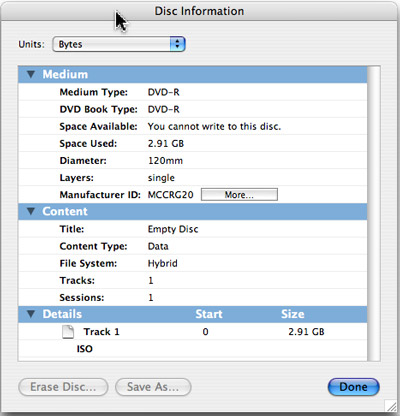
The Disc Information window showing results for a previously recorded DVD-R.
Notice the "More" button next to the Manufacturer ID in the above picture? This is one of our favorite little-known features in Toast. Clcking the button takes you online, where you'll find complete details and user ratings for that particular brand and type of disc. Here, we find that our disc is a "Silver Verbatim DVD-Recordable 4.7GB 120min 16x Certified" with "Good" reliability ratings. By viewing the user ratings submitted by others, you can check the quality of your media, and find the best-performing discs for your drive.
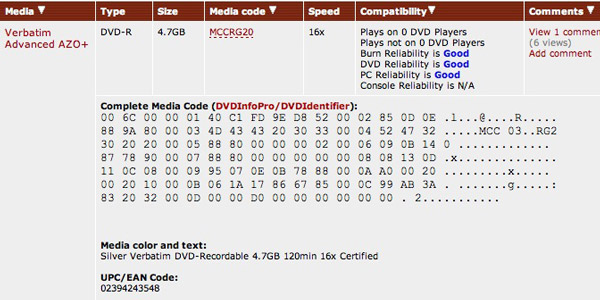
Disc information for our DVD-R from VideoHelp.com.
We hope this article has given you a taste for the valuable information you can gain from Toast's disc and drive information tools. If you want to learn more about what all the drive parameters mean, there is an excellent glossary of CD recording terms on CDRInfo.com, while VideoHelp has a great database of DVD recorders.