Have you been missing your Jam lately? The wait is over! The brand-new Toast 8 Titanium suite neatly integrates the best features of the old Jam program, such as pro-level audio mastering tools and dynamic DJ-style crossfades and transitions, right into Toast and Spin Doctor. And it's all optimized for OS X and both Intel and PowerPC Macs.
Here are a few of the high-end audio features you'll find in Toast 8, some taken from Jam, and some entirely new!
Noise Reduction & Sound Enhancing.
With the new CD Spin Doctor 4 you can apply sound-enhancing and noise-reduction filters to your audio tracks, including de-click and de-hiss processors that clean up files recorded from LPs and tapes. There's also a 10-band equalizer. Just open a track, then click the Filters icon at top right. You can apply them to a single track, or all tracks in your Track List.
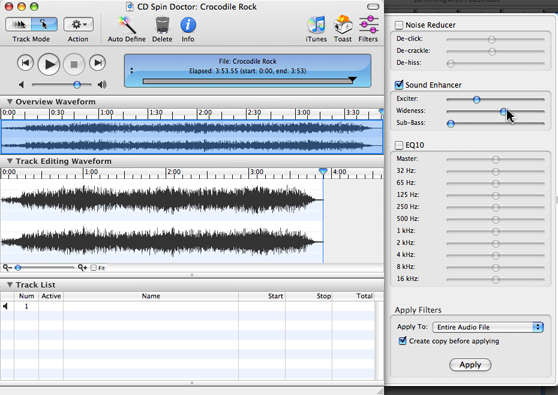
Volume Normalization. This hugely valuable feature equalizes volume levels across multiple tracks automatically within Toast, so that finished CDs play at a standard level.
Here's how to do it: Start an Audio CD project in Toast and add your tracks. Then select the tracks you want to normalize from the track list. You can choose some or all of them. Then choose "Normalize Track" from the Disc menu. Wait for the process to finish, and burn your disc!
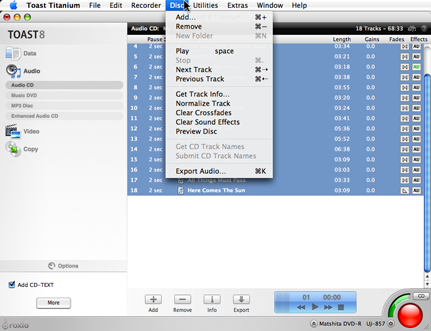
DJ-Style Crossfades. Get pro-quality control over fades between tracks in every Toast Audio CD project. Choose from handy presets like linear, slow or fast, or apply your own custom fade curves.
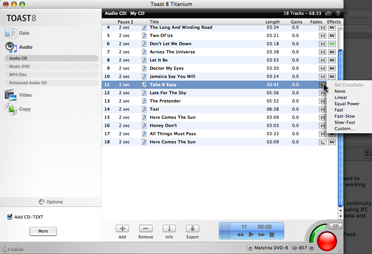
The Custom Crossfade window lets you simply drag the curves for each track to the desired level. You can apply it to just one fade, or an entire disc. To test your crossfades, choose Preview from the Disc menu.
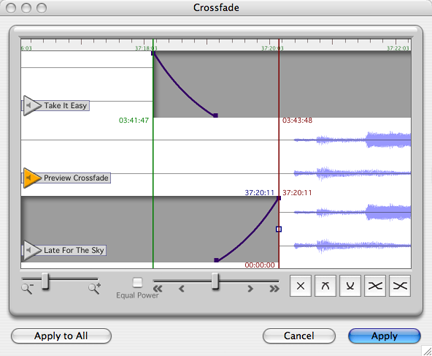
Audio Unit Processing.Take full advantage of Mac OS X's Core Audio plug-in technology with Toast's new support for Audio Unit filters. Apply up to three filters to any track in your Audio CD project right from the Toast window. Just click the AU icon to the right of the track name to choose and configure filters. Basic options Matrix Reverb, Pitch, 31-band graphic EQ, Parametric EQ, Delay, High & Low Pass, High & Low Shelf, Peak Limiter, Dynamic Processor, BandPass, and a mulltiband compressor. More AU filters are available from a variety of third-party sources. Toast can use any that you have installed in your system.
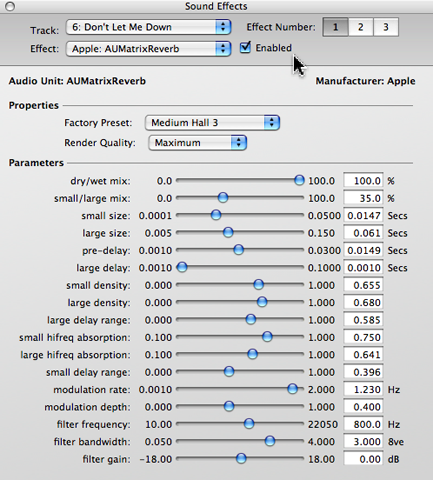
Track Trimming. You can easily trim unwanted material from the beginning or end of audio tracks within CD Spin Doctor just by moving a slider. Position your cursor at the beginning or end of a track, and the cursor will become a double-sided arrow. Click and drag the sliding arrow left or right to adjust your track. The snipped bits will appear as new tracks in the Track List below, which you can delete or make inactive. Then export your trimmed track.
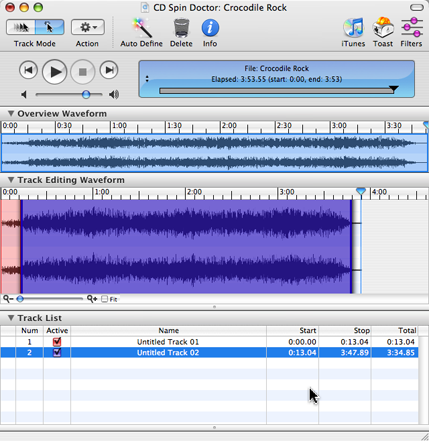
Pro-quality Red Book Mastering Tools. Want to send your audio CD to a mastering house? Now you can produce an image with pro-level features like disc-level product codes and offsets, track-level copy prohibition, digital preemphasis and ISRC (International Standard Recording Code) numbers.
To access these tools, turn on "Show Advanced Audio Mastering Settings" in Toast's Audio & Video Preferences, then click the Info button at the bottom of the Toast Audio CD project window. You'll see tabs for both Disc and Track settings.
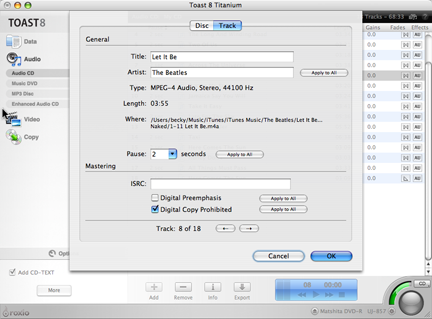
Not sure when or how to use these? See our Pro Mastering support page for the full scoop.