After you have added a video clip to a production, you can adjust its start and end points. This effectively shortens the clip as it appears in the video project, without affecting the actual video clip.
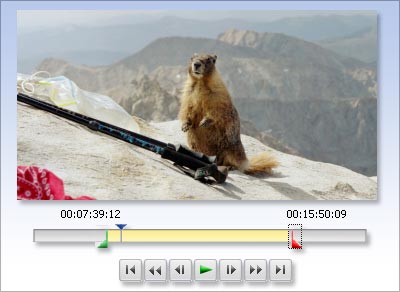
Step-by-step:
- 1. In the Production Editor at the bottom of the VideoWave window, click to select the video clip that you want to trim.
- 2. Right-click the video clip, and then choose Trim. The Video Trimmer dialog box appears.
- 3. To change where the video clip starts or ends, drag either the Start Point marker or End Point marker to the desired position. You can also drag either the Start Point jog wheel or the End Point jog wheel left or right to position the new start point or end point.
- 4. After you are satisfied with the changes you have made, click OK.