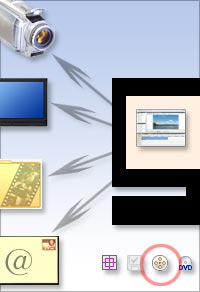Once you have finished making changes to your production, you have the option to output it to one of many formats, depending on how you want to use the file.
Step-by-step:
- 1. After saving your production, click File > Output As, or on the Preview toolbar, click Output As.
- 2. The Make Movie dialog box appears, displaying options for the type of files you can output to. In the Destination area of the dialog box, click the button that describes how you want to output your production:
- Video File: Save your production as a video file.
- DV Camera: Record the production on a DV camera that is connected to your computer.
- TV or VCR: Record the production on a TV or VCR that is connected to your computer.
- E-mail: Save your production as an e-mail-friendly video clip, automatically attached to a new e-mail created message using your default e-mail program.
- 3. Change settings as desired.
- 4. In the File Name text box, type a name for your production.
- 5. Click Create Video File to generate your selected output file.