You can edit any text block on a menu, including button labels and the menu title. You can also change the text font, size, and color.
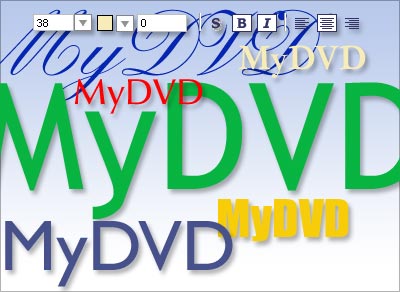
To edit text:
- 1. In the Project View area (Menus tab), click the icon of the menu containing the text you want to edit.
- 2. Select the text you want to edit, and type to replace it.
To change text appearance:
- 1. In the Project View area (Menus tab), click the icon of the menu containing the text you want to change.
- 2. Select the text you want to change.
- 3. Use the buttons and controls in the Preview area to change the font, size, appearance, and so on.