A movie is a collection of video clips and photos that play one after the other. You can add several movie buttons to each menu, and then arrange and resize the buttons as desired.
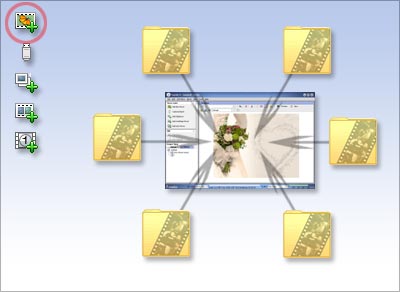
Step-by-step:
- 1. In the Menu Tasks area, click Add New Movie
- 2. In the Add New Title dialog box, browse your computer for media files using the tabs at the upper-left of this dialog box.
- 3. Select the file (or files) that you want to add to your project, and then click Open.
- 4. Each time you add a movie to the project, a new button appears on the current menu in MyDVD, and a movie icon appears in the Project View area (Menus tab). If you add more buttons than can fit on the menu, MyDVD creates a new menu automatically, and adds navigation buttons so that you can navigate between the menus.