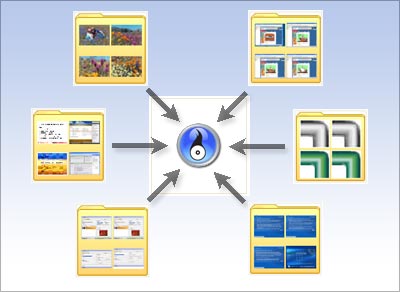The Create Image project creates disc image files and saves them on your hard drive. These files can be used to create new copies of your discs whenever you wish using the Burn Image project.
Step-by-step:
- 1. Click Copy in the project list. A list of projects is displayed.
- 2. Click the Create Image project.
- 3. In the project window, choose a drive from the drop-down list.
- 4. Insert the disc you wish to make an image from into your disc drive.
- 5. Click on the Browse button. The Save As window opens.
- 6. Select a destination for the disc image file and give it a meaningful name. Select a file type from the Save as type drop-down list.
- 7. Click on the Save button on the Save As window to confirm your selections.
- 8. Click on the action button to begin recording.